Learn how to backup a Dropbox Account within Hive and secure business data
Probax's Dropbox Backup & Archive product is designed to provide an extra level of redundancy for business-critical data, with simple & automated cloud-to-cloud syncing. The following process outlines how to initiate and configure Dropbox protection within Probax Hive.
Create Dropbox backup storage and link your account
- Open your MSP account in Probax Hive and navigate to the end-user account that requires Dropbox backup.
- Select Manage Storage Spaces:

- Select Dropbox on the left-hand column:
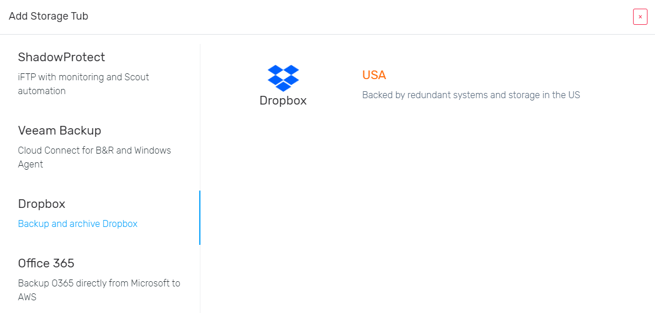
- Select the option to backup to the USA, and you'll be presented with the below screen:
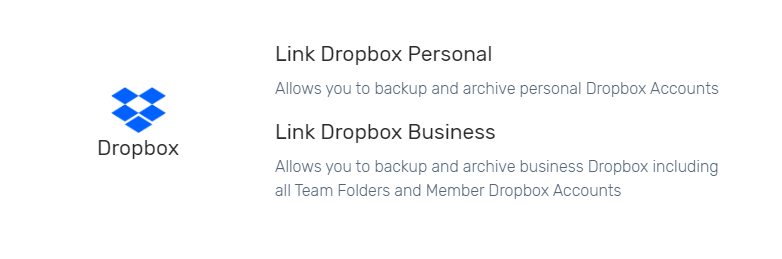 Depending on your Dropbox plan type, select Dropbox Business or Dropbox Personal.
Depending on your Dropbox plan type, select Dropbox Business or Dropbox Personal. - Click on Link #1 to open a Dropbox permissions menu:

- Once you have linked your account, you can close the menu and you'll see a resource similar to below:

Configure Dropbox Protection
- Once your Dropbox account is linked, select "Actions" and "Configure Protection" to view your current plan:
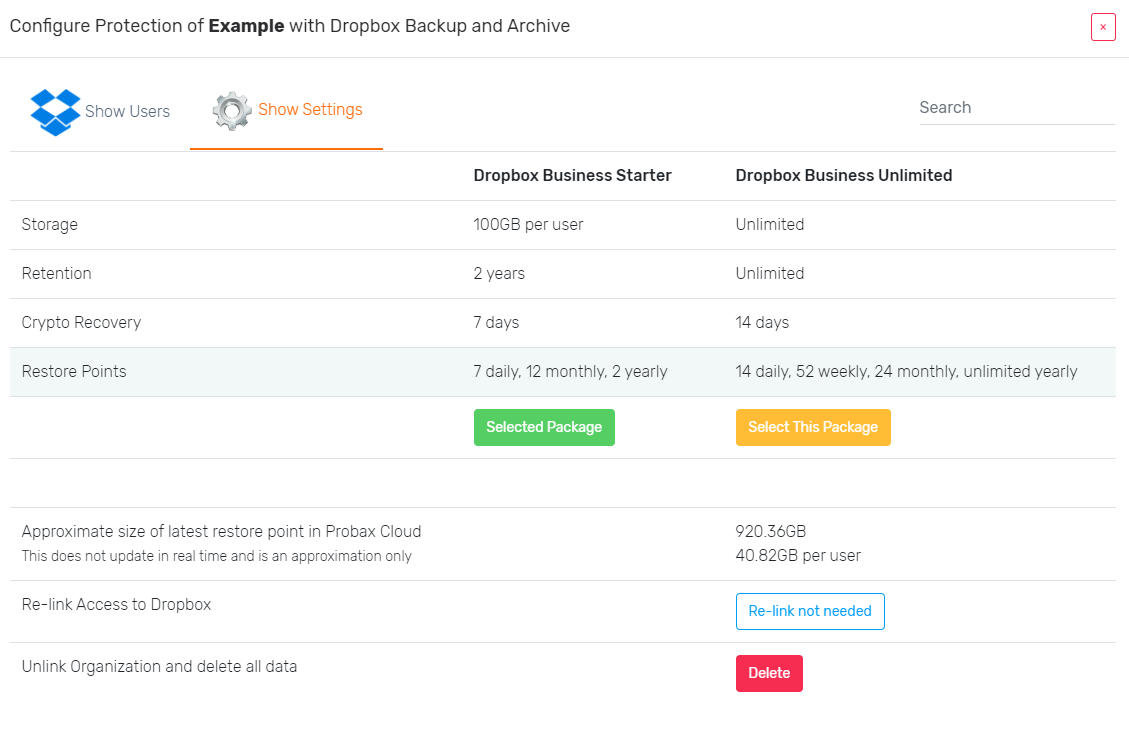
- Select the preferred plan, based on the above retention settings, restore point consolidation & crypto-recovery length. The default plan is Dropbox Business Starter, but if you exceed the limit of 100 GB average per user, you will be automatically bumped up to Unlimited.
Should you later require it, this is also where you can delete your backup.
Related: Learn how to restore from Probax to your Dropbox account