How to: Restore Dropbox data
Initiating a restore for Dropbox is designed to be simple. Learn how to restore files, folders or the entire account from the Probax cloud to Dropbox.
Important Pre-requisite for Dropbox Business
Before performing any restores in the Hive console, it is very important to follow the below:
- Log in to your Dropbox account as a Team Admin (more specifically, the team admin to which is assigned to the Dropbox App.
- Create a team folder from by opening the Admin console, and accessing Team folders - > Create Team Folder
- Use the name "!Probax Restore" to name your new team folder
- When the folder shows in the list, click Manage and add the group that currently has access to the team folder you want to restore
- Proceed with the below steps in Hive
1. Open the Restore Point Calendar
Initiating a restore for Dropbox is designed to be simple. To start, click the 'View' button for the appropriate user, as shown below:
2. Select the Restore Point
You will then be presented with a calendar view of all of your active restore points. The latest restore point will show as 'In Progress' until the subsequent day, but will continue to sync data. Select either 'In Progress' (if the latest restore point) or "View Restore Point" (if an older restore point) to proceed.
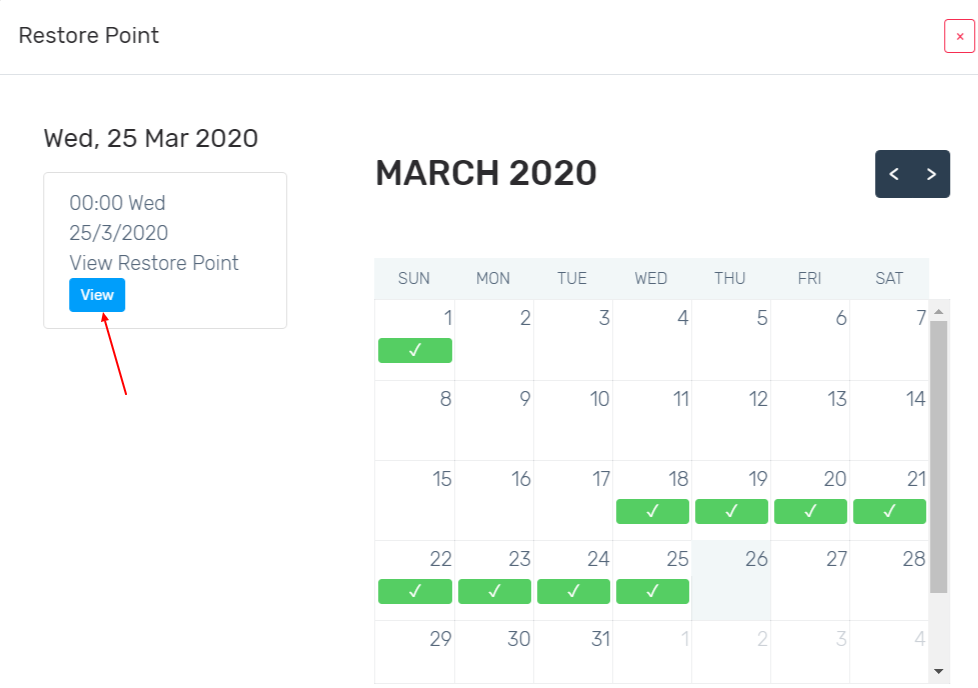
3. Select the File/Folder to Restore
From here, you simply choose the folder that you'd like to restore data from. You can restore either individual files and folders or the entire sub-directory.
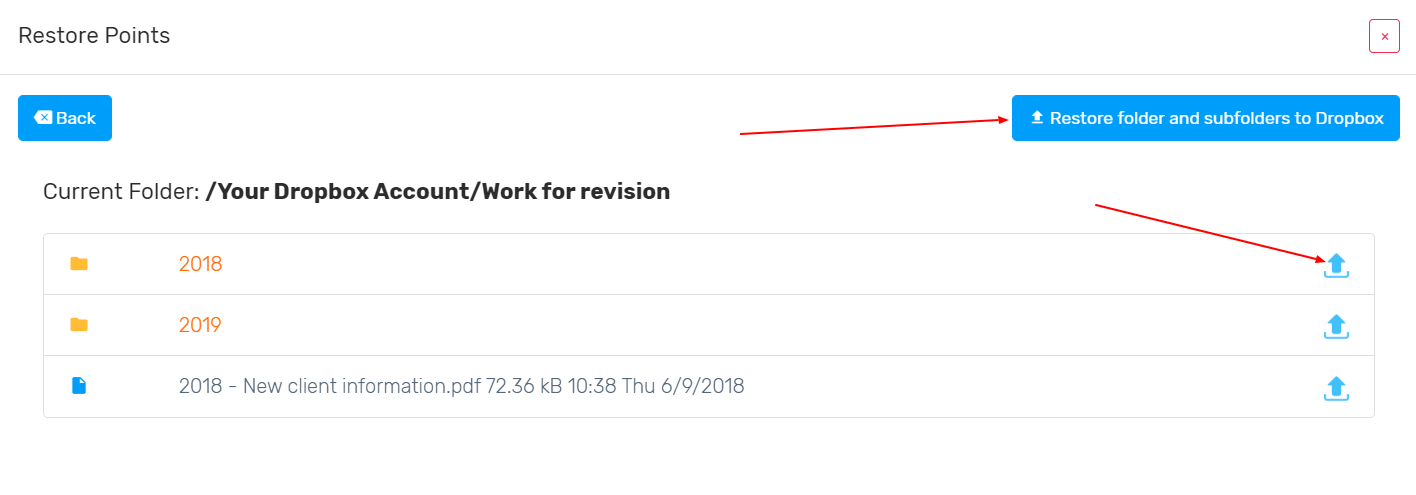
The files will be restored back to Dropbox into a "!Probax Restore" folder with the same folder structure.
