How to: M365 Backup Job Configuration
This article aims to assist you in maintaining and managing your Microsoft 365 backups using Probax Hive.
To edit your M365 backup in Hive, you must first have gone through the set up steps for getting a job created for your M365 Organisation in Hive. Please visit this knowledge base article for more information.
Selecting Mailboxes, OneDrives and Sharepoint sites to Backup
After adding your Microsoft 365 Backup, you need to select which items that you’d like to protect. To perform this:
-
- Within the Resources section on your account, select Actions followed by Configure Protection.
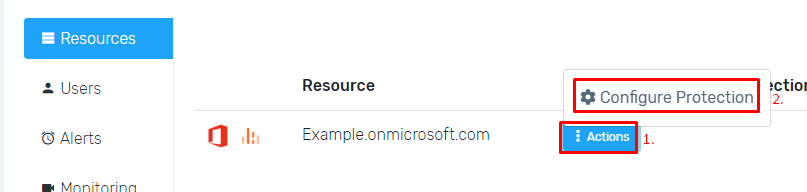
- For Mailbox and OneDrive accounts, simply select whether you would like to backup the account by adjusting the switch to Once this is selected, the backup will begin processing on the next scheduled backup.
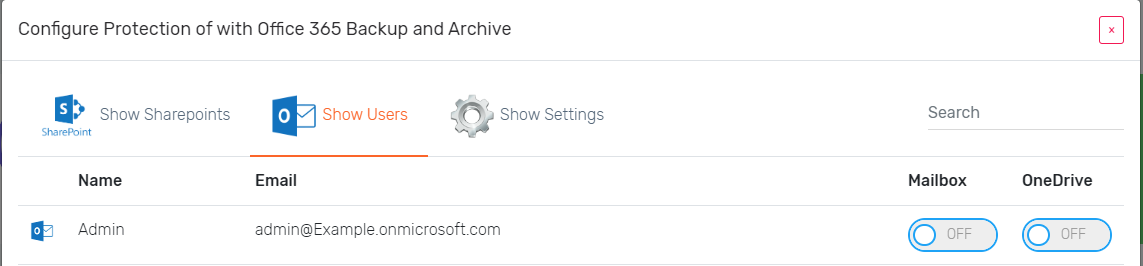
- For customer's with greyed-out OneDrives, these backups will be billed for, as those user's OneDrives have access to SharePoint sites that are being backed up.
- To backup SharePoint sites, navigate to the Show Sharepoints tab at the top of the wizard and select the sites that you wish to backup. Once selected, the backup will begin processing on the next scheduled backup.
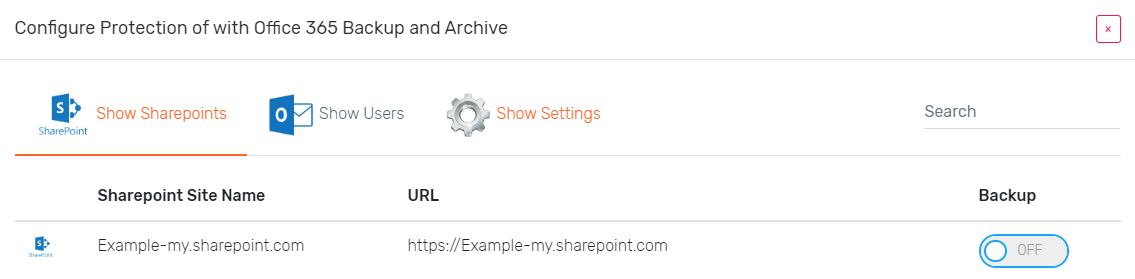
- Within the Resources section on your account, select Actions followed by Configure Protection.
Ensure that your admin user has the appropriate permissions to access all Mailboxes, OneDrives, and Sharepoint Sites. Please note that Probax are not responsible for data that has not been backed up because of incorrect setup.
Further Configuration
You can access further configuration settings by navigating to the Configure Protection section and selecting the Show Settings tab within the upper-right corner of the wizard.
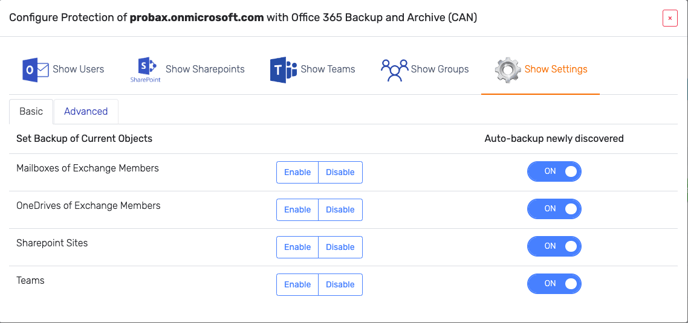
The following details briefly describes the outcome of selecting each Basic option:
Set Backup of Mailboxes of Exchange Members
When enabled, this option will adjust all current Exchange Mailboxes to be selected for backups. Alternatively, the option Disabled will remove the Mailboxes that have already been selected.
Set Backup of OneDrives of Exchange Members
When enabled, this option will adjust all current OneDrives to be selected for backups. Alternatively, the option Disabled will remove the OneDrives that have already been selected.
Set Backup of SharePoint Sites
When enabled, this option will adjust all current SharePoint Sites to be selected for backups. Alternatively, the option Disabled will remove the SharePoint sites that have already been selected.
Set Backup of Teams
When enabled, this option will adjust all current Teams to be selected for backups. Alternatively, the option Disabled will remove the Teams that have already been selected.
Auto-backup new Exchange Mailboxes
When enabled, this option will automatically backup any new Exchange Mailboxes created within this organization.
Auto-backup new OneDrives
When enabled, this option will automatically backup any new OneDrives created within this organization.
Auto-backup new Sharepoint Sites
When enabled, this option will automatically backup any new Sharepoints created within this organization.
Auto-backup new Teams
When enabled, this option will automatically backup any new Teams created within this organization.
You can access more advanced configuration options by navigating to the Advanced tab.

The following details briefly describes the outcome of selecting each Advanced section.
Mailbox Options:
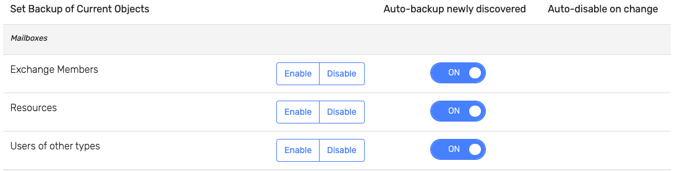
Set Backup of Mailboxes - Exchange Members
When enabled, this option will adjust all current Exchange Mailboxes to be selected for backups. Alternatively, the option Disabled will remove the Mailboxes that have already been selected.
Set Backup of Mailboxes - Resources
When enabled, this option will adjust all current utility Mailboxes, such as RoomMailbox and EquipmentMailbox, to be selected for backups. Alternatively, the option Disabled will remove the utility Mailboxes that have already been selected.
Set Backup of Mailboxes - Users of other Types
When enabled, this option will adjust all current Exchange Mailboxes of type User, MailUser, and GuestUser to be selected for backups. Alternatively, the option Disabled will remove the Mailboxes that have already been selected.
Auto-backup new Exchange Mailboxes
When enabled, this option will automatically backup any new Exchange Mailboxes created within this organization.
Auto-backup new Resources Mailboxes
When enabled, this option will automatically backup any new utility Mailboxes, such as RoomMailbox and EquipmentMailbox, created within this organization.
Auto-backup new Other Types Mailboxes
When enabled, this option will automatically backup any new Exchange Mailboxes of type User, MailUser, and GuestUser created within this organization.
OneDrive Options:
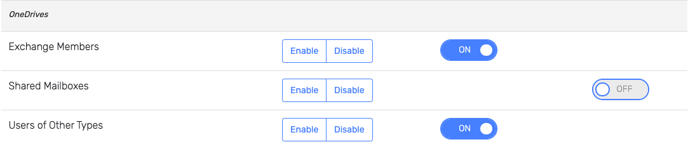
Set Backup of OneDrives of Exchange Members
When enabled, this option will adjust all current OneDrives of Exchange Mailboxes to be selected for backups. Alternatively, the option Disabled will remove the OneDrives that have already been selected.
Set Backup of OneDrives of Shared Mailboxes
When enabled, this option will adjust all current OneDrives of Shared Mailboxes to be selected for backups. Alternatively, the option Disabled will remove the OneDrives that have already been selected.
Set Backup of OneDrives of Other Types
When enabled, this option will adjust all current OneDrives not of type UserMailbox to be selected for backups. Alternatively, the option Disabled will remove the OneDrives that have already been selected.
Auto-backup new OneDrives of Exchange Members
When enabled, this option will automatically backup any new OneDrives of Exchange Mailboxes created within this organization.
Auto-backup new OneDrives of Other Types
When enabled, this option will automatically backup any new OneDrives not of type UserMailbox created within this organization.
Auto-disable on Change - Shared Mailboxes
When enabled, this option will automatically disable backup any current Exchange Mailboxes that have been converted to a SharedMailbox within this organization.
Other Options:
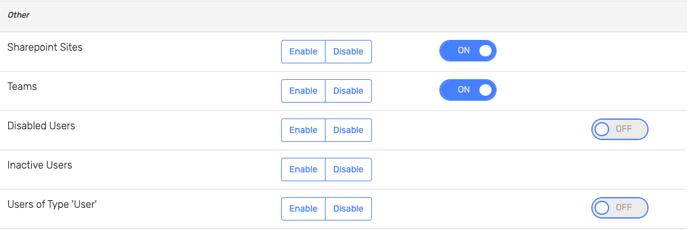
Set Backup of SharePoint Sites
When enabled, this option will adjust all current SharePoint to be selected for backups. Alternatively, the option Disabled will remove the SharePoint sites that have already been selected.
Set Backup of Teams
When enabled, this option will adjust all current Teams to be selected for backups. Alternatively, the option Disabled will remove the Teams that have already been selected.
Set Backup of Disabled Users
When enabled, this option will adjust all current Mailboxes of Disabled Users to be selected for backups. Alternatively, the option Disabled will remove the Mailboxes of Disabled Users that have already been selected.
Set Backup of Inactive Users
When enabled, this option will adjust all current Mailboxes of Inactive Users to be selected for backups. Alternatively, the option Disabled will remove the Mailboxes of Inactive Users that have already been selected.
Set Backup of Type User
When enabled, this option will adjust all current Mailboxes of type User to be selected for backups. Alternatively, the option Disabled will remove the Mailboxes of type User that have already been selected.
Auto-disable on Change - Disabled Users
When enabled, this option will automatically disable backup any current Exchange Mailboxes that have been converted to a DisabledUser within this organization.
Auto-disable on Change - Type 'Users'
When enabled, this option will automatically disable backup any current Exchange Mailboxes that have been converted to a User within this organization.
Configurations:
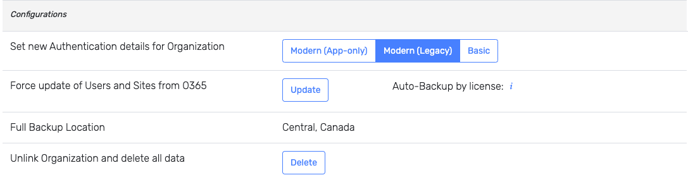
Set new Authentication details for Organization
Selecting either Modern Auth or Basic Auth will allow you to update the credentials and/or account that is being used to manage these backups.
Unlink Organization and delete all data
Choosing this will remove the Microsoft 365 backups from Probax Hive.
Microsoft 365 Performance and Limitations
Time taken to do first backup
Your first backup will start at the next backup window, which occur every 4 hours. The time to perform the initial backup will vary depending on number of Mailboxes, OneDrives and Sharepoint Sites that are chosen. Microsoft can also have a very aggressive bandwidth throttling algorithm which we have no control over. For large Organizations the first backup may take as long as a week.
How many backups are performed?
We will perform at most 6 automatic daily backups. Again, this varies depending on the factors above. You can force a backup at any time, though this will stop any backup currently in progress in order to take a new backup.
Can you backup Microsoft Teams?
We backup Microsoft Teams data that exists in SharePoint, and you can ensure that data is backed up by enabling SharePoint backups for the relevant site.
Please review Veeam's KnowledgeBase article for more information on the limitations of Veeam with M365 backups
https://helpcenter.veeam.com/docs/vbo365/guide/vbo_considerations.html?ver=50
For technical support questions, please contact support@probax.io
For sales and product information, contact your Partner Manager.