How to: Deploy Scout for Veeam Agent
Scout is a free agent for Probax MSPs that can help deploy Veeam Agent for Windows as well as monitor and manage customer backups. Learn how to deploy Scout in less than two minutes per workstation or server.
Note: This article contains instructions for deploying Veeam Agent to backup the full system of the device. For backup of selected files & folders, see the KB Article: https://kb.probax.io/how-to-manually-deploy-veeam-agent-for-windows
Additionally, visit the following KB for a list of commonly asked queries when getting started with Scout:
https://kb.probax.io/scout-faq
The following video will provide a general outline on how to install scout, though some features may have changed.
Features
- Remote Deployment: simple remote download and installation of Veeam Agent for Windows (VAW)
- Remote Licensing: enables the user to keep their VAW licence up to date and on the correct software edition
- Remote Configuration: when the user installs Scout, VAW is automatically configured to backup full systems to your cloud storage at your specified time
How to Install Scout
- Open Probax Hive, and navigate to/create a customer account you would like to install scout for.
- In the customer account, please deploy a new storage space to the cloud. Our Knowledgebase article will guide you through this process. Each new device will need it's own storage space and it's own respective scout to be installed.
- Click on “Deploy Scout” from the 'Resources' view. This can also be performed in the 'Manage Scouts' area.
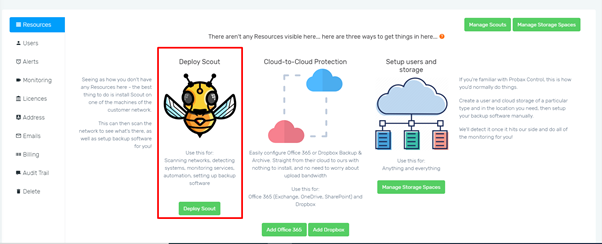
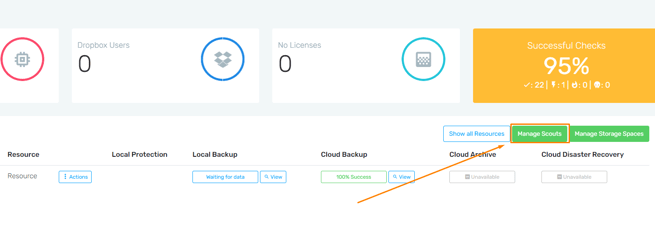
- For your StorageSpace, hit the 'No Scout installed - deploy New Scout for this Storage space' next to your new storage space.
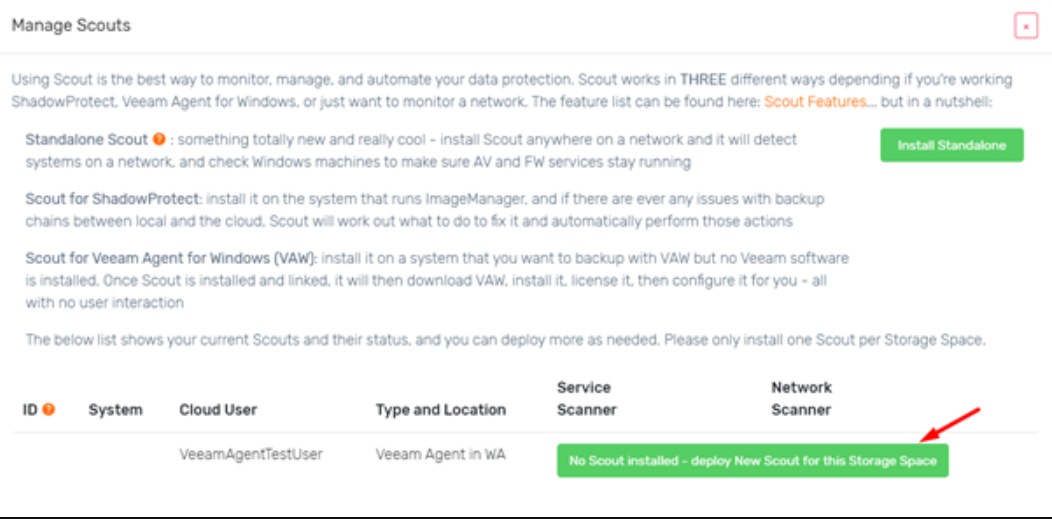
- Download the Scout Installer, and run the .exe.
-
Run through the steps in the installer (some machines may require you to allow the app through Windows SmartScreen). Eventually, a window ill pop up advising you of the full Hostname to input.
-
Once installed simply enter the Host Name for the machine you are installing Scout on.
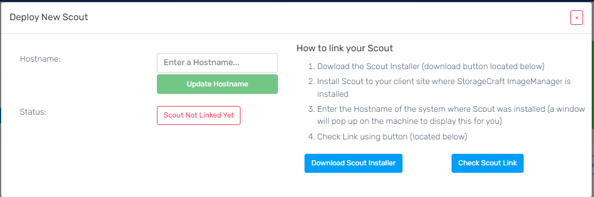
-
To check the Scout Link has been successful click the ‘Check Scout Link’ button and the following screen will appear.
NOTE: After entering in the Hostname, please allow 2-3 minutes for Hive to connect through, feel free to hit 'Check Scout Link' frequently. - At any time, click the small orange Scout icon to check on Scout's service check-in status, as well as adjust license type, retention and schedule a backup time. The
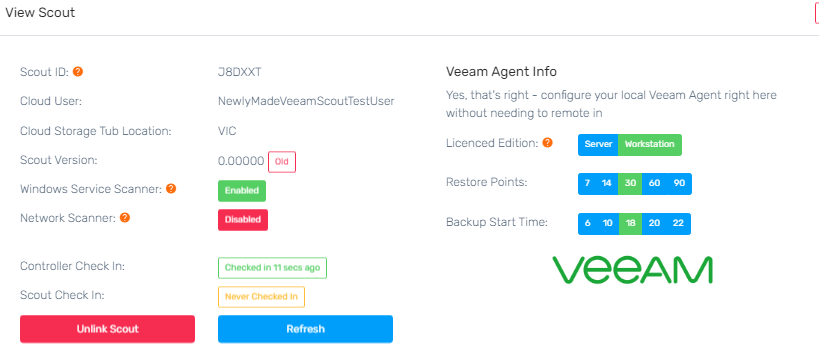
- Please review the Probax Scout FAQ for more best-use tips for using scout, including a list of white-listings to allow scout to run properly
https://kb.probax.io/scout-faq
Scout will not check in for the first time until it is inside the run schedule. The default is from 6pm to 6am. Once Scout has checked in and installed Veeam Agent, it will license and process backup an active full to the cloud. For more information, visit our Scout FAQ KB article.