How to: Restoring files and folders with Veeam Agent for Microsoft Windows
The following article will guide you in restoring files/folders from cloud backups deployed in Veeam Agent for Microsoft Windows
Restoring items using Veeam Agent for Microsoft Windows can be done in many ways, all of which are outlined in Veeam's Knowledge Base. The following article outlines the simplest way restores can be achieved quickly.
Restores of Veeam Agent backups can also be performed in Veeam Backup and Replication if access to the Veeam Agent for Microsoft Windows machine is unavailable. See Veeam's Knowledge Base for more information.
Firstly, ensure you have access to the Veeam Agent for Windows console, displaying the job who's data you would like to restore from.
- Select the job from the main menu in Veeam:
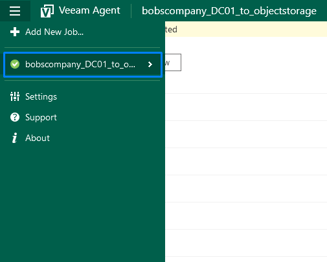
- With the job's recent backups in view, select the restore point you would like to restore from:
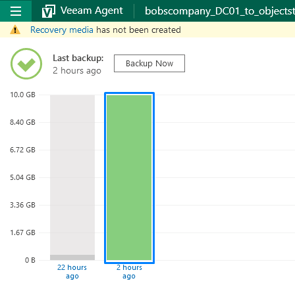
- Find the 'Restore Files' button at the bottom of the job's log:
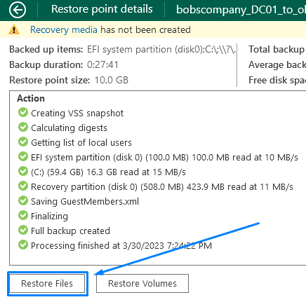
- When Veeam's Backup Browser opens, navigate to the folders/files you would like to restore and right-click to open up the restore menu. Chose the option that best suites your use-case and finalize the restore.

Congratulations - Your restore is now complete. Please contact Probax Support should you run into any issues.