How to: Restore Your M365 Data
Restore Microsoft 365 data from Hive by following these simple steps
This guide will demonstrate to you how to restore data for any item, including Sharepoint, OneDrive and Mailboxes. However, given this is a cloud-to-cloud solution, Probax will be unable to raw restore job files for use on external Veeam for Microsoft 365 solutions.
Restoring a Backup
In order to restore your Microsoft 365 data from a Probax backup, you need to:
- Login to Hive.
- Open the end user account by clicking on the name on the left hand side.
- Select “View” on your client’s Cloud Backup backups within their account
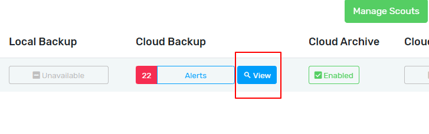
- Select a restore point from the Calendar, and select a restore point from the left.
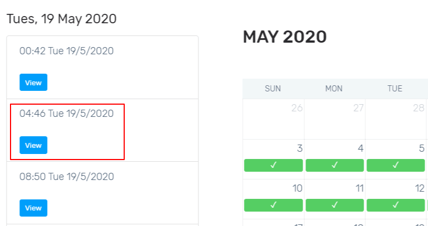
- This will return a list of items available for restore. You can select to show specific item types by selecting on the appropriate icon located at the top of the Microsoft 365 explorer.
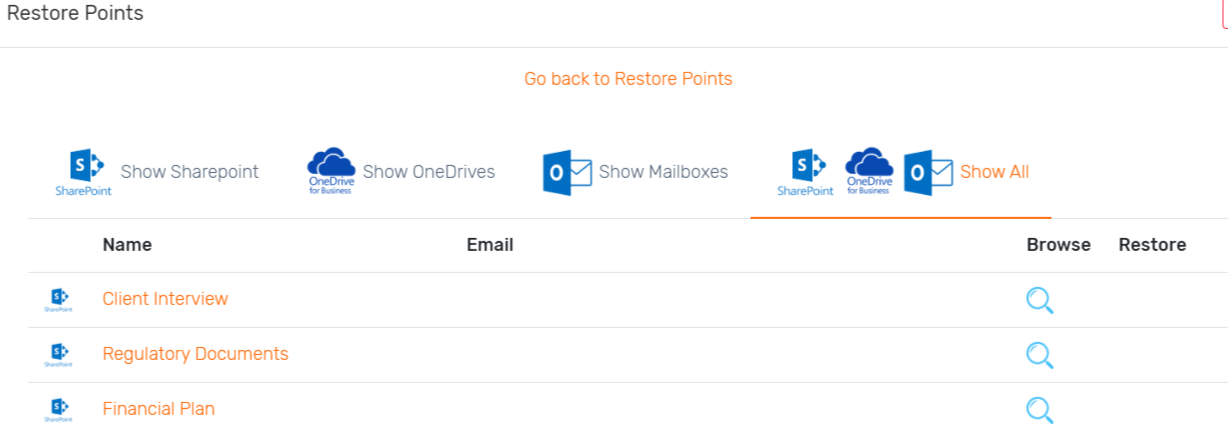
Depending on the option that you select, you will have some of the following restore options:
- Click “Restore” to restore the entire item.
- Click “Search” to search through the Microsoft 365 item for a specific query.
- Click “Browse” to browse the contents of the sub-directories.
The first folder-level depth will be automatically indexed. Deeper objects are indexed on demand at a rate of approximately 100 objects/minute.
- Using the aforementioned options, you have the ability to restore specific items, specific folders, or entire mailboxes back to Microsoft 365.
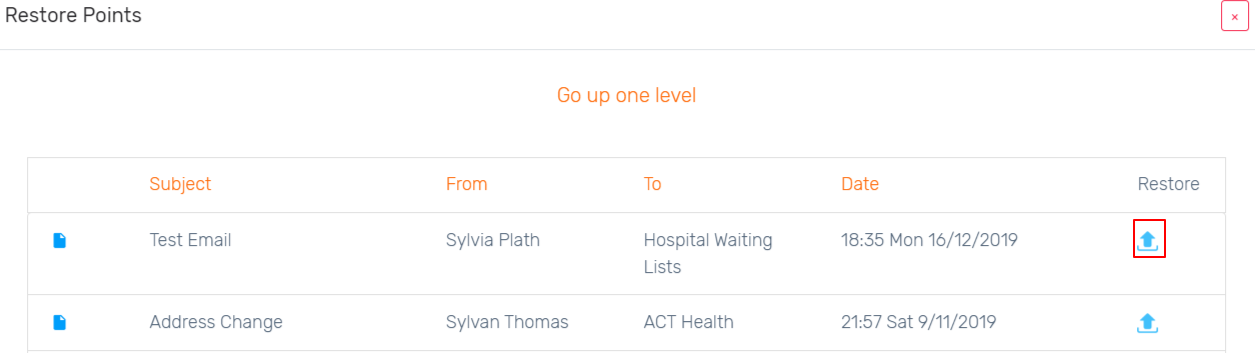
-
Click restore, and your item/folder/mailbox will be restored back to Microsoft 365. In the above scenario, we are restoring a Mailbox item.
For technical support questions, please contact support@probax.io
For sales and product information, contact your Partner Manager.