How To: Restore Data using Veeam Backup and Replication (VBR)
In this guide, we’ll demonstrate how to perform a Guest File Restore (File Level Restore) in VBR, using the Wasabi Object Storage bucket created by Scout in our "How to: Deploy Servers or Workstation Protection" KB.
Restoring Data using Veeam Backup and Replication (VBR):
- Launch Veeam Backup and Replication (VBR) and ensure Home is selected in the working area:
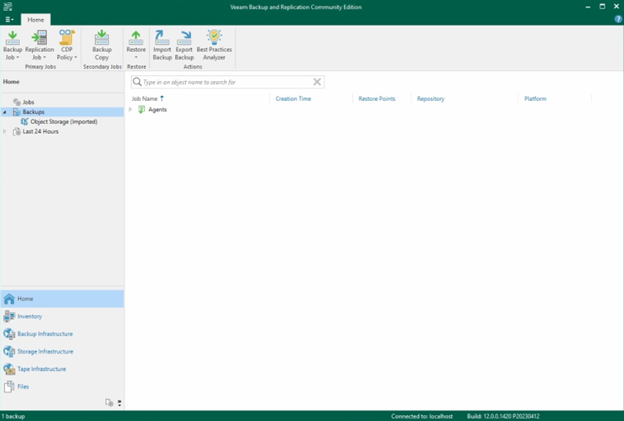
- With Home open, select the backup job you’re looking to restore from. Then, launch the Guest File Restore found in the Ribbon:
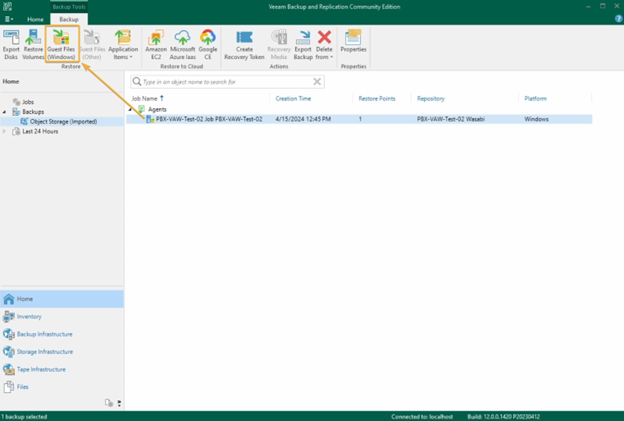
- The File Level Restore window will open. At the Restore Point step, select your desired Restore point, then Next:
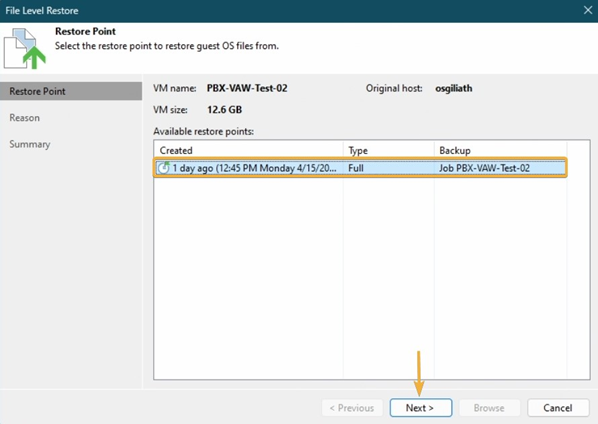
- In the Reason step, describe the purpose of the restore, then select Next:
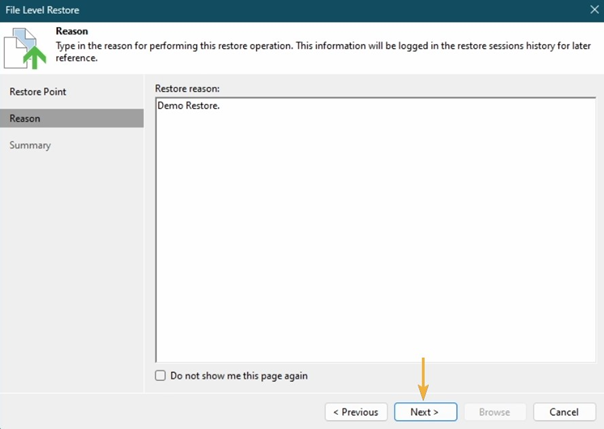
- At the Summary step, confirm the restore then select Browse:
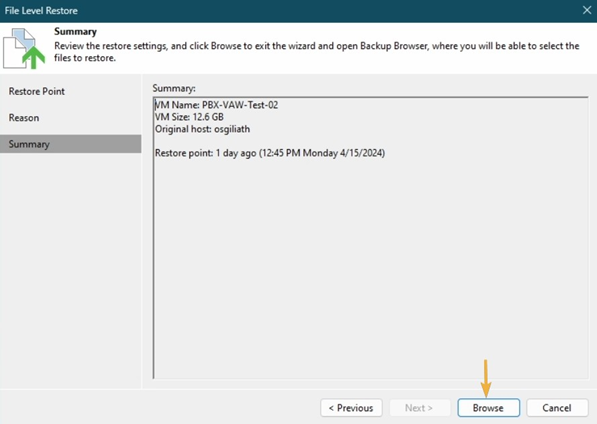
- In the Veeam Backup Browser, navigate to the Folder or File you’d like to restore. Once located, right-click on the item, highlight Restore, then select Keep:
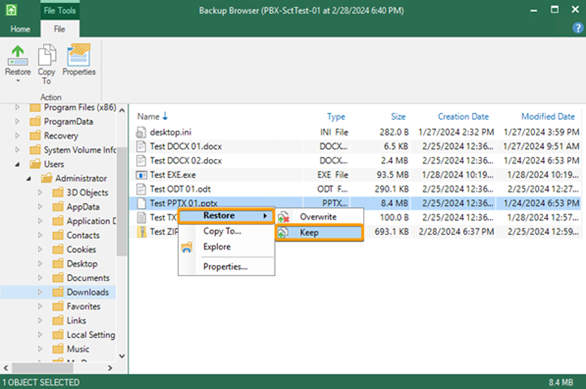
If the item already exists, Keep will restore the folder or file to its original location and prepend it with RESTORED.
- A new window will open with the progress of the restore. Once the restore completes successfully, close the window:
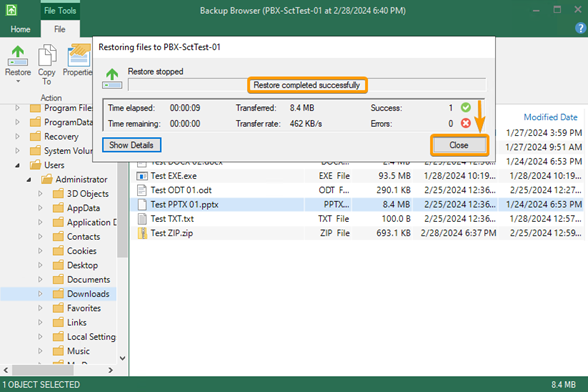
- Navigate to where the file existed previously to find that it has been restored successfully:
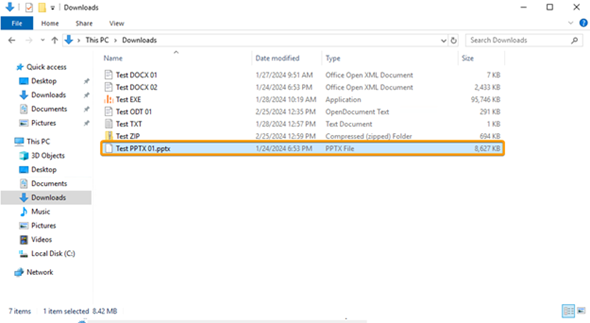
With this guide, you will have learned how to perform a Guest Level Restore (File Level) through Veeam Backup and Replication.