How to perform a full-site or partial-site failover with Probax Hive or Veeam Backup & Replication
Before You Get Started
There are several requirements for performing a Cloud Failover via Probax Hive. You will need to:
- Setup DR Resources via Probax Hive.
- Create a Cloud Failover Plan via Veeam Backup and Replication.
Depending on the severity of the situation, you can perform a full-site failover (all VMs) or partial-site failover (specific VMs)
Perform a Cloud Failover via Probax Hive (Full Site Failover)
In the event of a full site failure, the Cloud Failover Plan can be launched through Probax Hive. To action this, simply:
- Login to Hive.
- Access the customer account to be failed over
- Next to the DR enabled resource, click the "Actions" tab and select "DRaaS Failover"
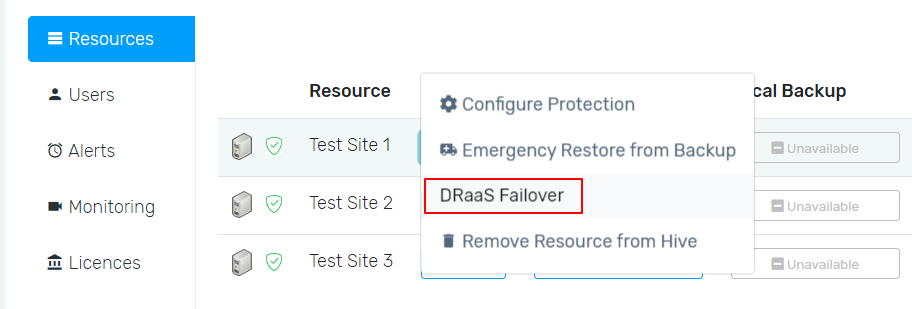
- Navigate to the "DRaaS" window and select the DR resource you with to perform the failover on.
- Upon performing the above, you will be presented with a new screen displaying the status of each virtual machine. Virtual Machines can be configured in advance to allow for RDP during a failover.
- When you are ready, you can open the Failover DR Resources screen to select to stop the failover.
Perform a Cloud Failover via Veeam Backup and Replication
Performing a cloud failover via Veeam Backup and Replication allows the replicated VMs to failover to Probax Cloud. Depending on the severity of the situation, you can perform a full-site failover (all VMs) or partial-site failover (specific VMs).
To perform a full-site failover:
- On Veeam Backup and Replication, select the Home tab.
- Underneath the Replicas Menu, select Cloud Failover Plan.
- Right click on your failover plan, and select Start To.
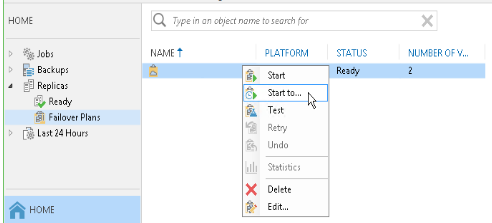
- In the displayed window, select the backup date and time. Veeam Backup & Replication will find the closest restore point prior to the entered value for each VM and failover to it.
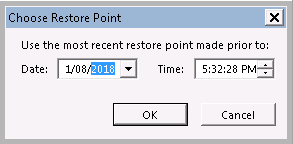
Alternatively, if you would just like to select the most recent restore point to failover to, you can simply right click your Cloud Failover Plan and click "Start". - A new screen will pop up with the current status of your virtual machines, similar to below:
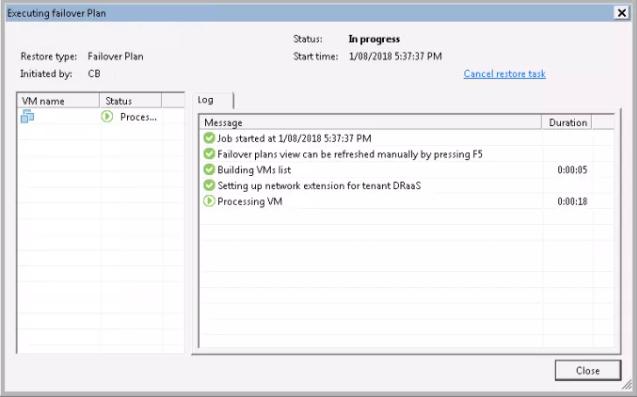
- Once complete, your virtual machines will be operating on the Probax Cloud. All pre-configured networking will be applied, and the VMs will be accessible via Veeam's Network Extension Appliance.
For technical support questions, please contact support@probax.io
For sales and product information, contact your Partner Manager.