How to: Deploy and configure Veeam Agent for Windows
Learn how to manually download, install and configure Veeam Agent for Windows to back up files and folders
This article contains instructions for manually deploying Veeam Agent to backup selected files & folders. For a faster and more automated deployment of Veeam Agent for Windows using Scout, see the relevant KB Article.
How to install Veeam Agent for Windows
- Open Probax Hive.
- Click on Software Downloads in the left sidebar.
- Download the Veeam Agent for Windows installer:
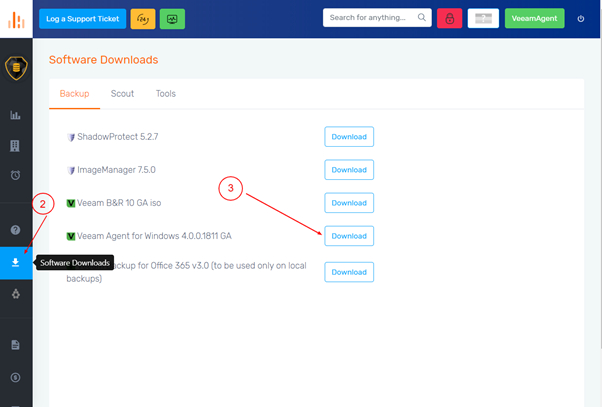
-
From the customer account, click ‘Licences’, then select the Veeam Agent for Windows Workstation Edition licence.
-
Select a licence quantity, then download and extract the licence file.
-
Accept the licensing terms and install Veeam Agent.
-
If you plan to backup to an external USB hard drive, plug it in now. Otherwise, select the ‘Skip this’ checkbox and click ‘Next’:
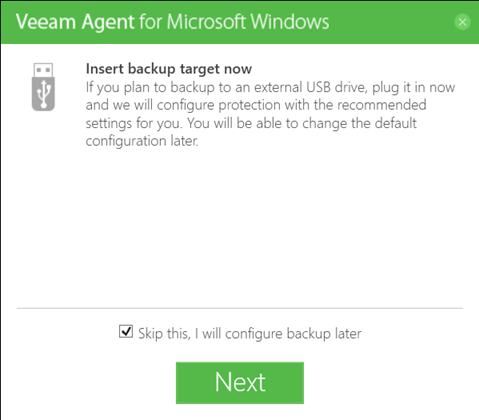
- To create Veeam Recovery Media, a local backup that will allow you to perform a Bare Metal Restore, select the checkbox. Otherwise, click ‘Finish’. The Veaam Agent installation is now complete.
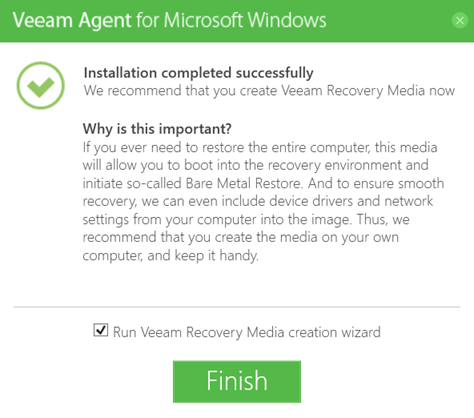
- Open Veeam and install the licence file you downloaded in step 5. After being applied, make sure ‘Workstation’ is selected, then close.
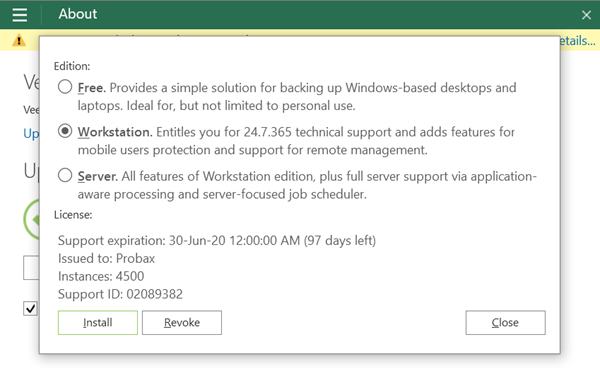
- Open ‘Configure Backup’ and name your backup job.
- Select ‘File Level Backup’. Probax recommend using the Scout Agent for deploying Veeam Agent to back up the entire device and replicate to our cloud.
- Select the objects to backup, then select ‘Veeam Cloud Connect Repository’ to back up to Probax. The Service Provider credentials can be found in the customer’s account in Hive under ‘Manage Storage Spaces’:
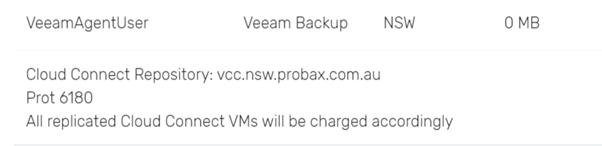
- If you receive a Security Alert pop-up, click ‘Continue’. Enter your credentials and click ‘Next’. Note: Veeam storage tubs may take up to 2 minutes to fully provision from Hive
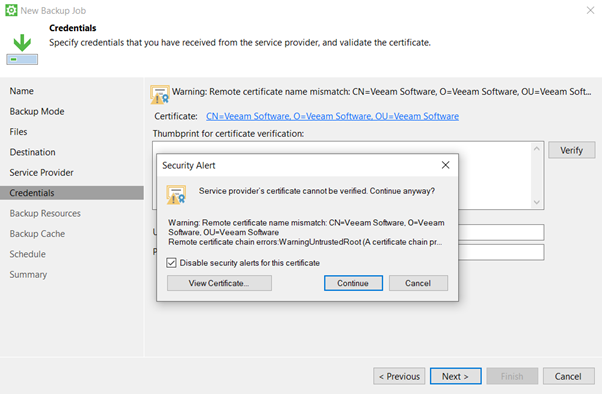
- Select your Veeam cloud repository and choose how many days of incrementals you need.
- Choose when you want backup jobs to be started automatically and apply settings. You can then run the backup job immediately or wait until the scheduled time.
- Once the backup and replication has been completed, the data will appear as a resource in Hive.