How To: Integrate MSP Backup with Wasabi
In this guide, we will demonstrate how to integrate MSP Backup with Wasabi by utilizing Wasabi Account Control API (WACA) keys.
Integrating MSP Backup with Wasabi:
- First, we’ll need to Sign Up for a Trial Account: https://msp.probax.io/Join/
- After creating your account, you’ll be able to choose from one of our Backup Plans. In this guide, we will select MSP Backup Bring Your Own - Wasabi (BYOW):
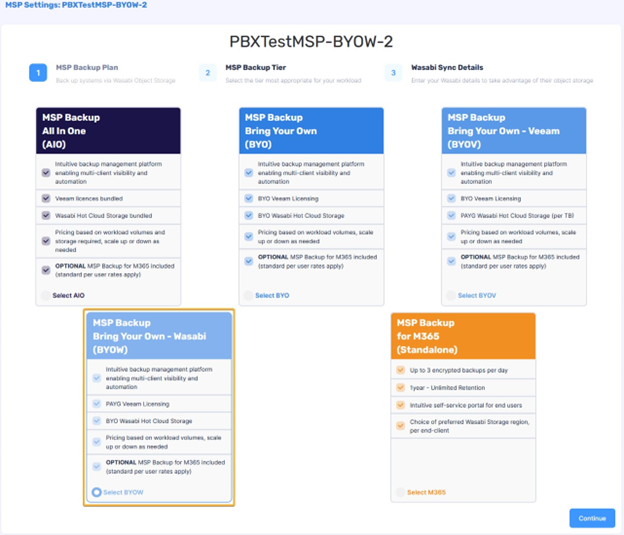
- Select the tier that fits the needs of your organization then Continue:
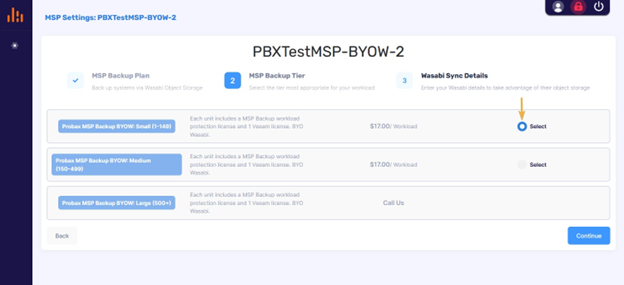
- In the next screen, we will need to sync MSP Backup with Wasabi by utilizing the WACM Connect API Keys.
-
Log in to Wasabi Account Control Manager (WACM).
-
Click on the Avatar in the upper right. Click My Profile.
-
Click the Account tab.
-
Scroll down to the WACM Connect section. Click Generate New API Key.
-
Enter a name for the key.
-
Click Generate.
-
Copy or download the API key and store it in a safe place.
-
- With the WACM Connect API Key in hand, we’ll return to MSP Backup and add the API Key in the Primary API Key space, then select Validate.

- Once Validated, update the following fields:
- WACM Connect Username:
- This is the email address used to sign-in with the Wasabi Account Control Manager.
- WACM Channel Account ID:
- Obtained from the Profile tab under the My Profile page
- WACM Control Account ID
- Obtained from the Account tab under the My Profile page.
- WACM Connect Username:
- With all the required fields filled out, select Validate again, then Submit:

- Once submitted, MSP Backup will launch to your Accounts page.
With MSP Backup and Wasabi synced, we are ready to deploy backups automated by Probax Scout: How to: Deploy Servers or Workstation Protection.