How To: Integrate MSP Backup with Veeam Pulse
In this guide, we will demonstrate how to integrate MSP Backup with Veeam Pulse by utilizing the ProParter ID and Propartner API for Partners keys.
Integrating Veeam Pulse with MSP Backup:
- First, we’ll need to Sign Up for a Trial Account: https://msp.probax.io/Join/
- After creating your account, you’ll be able to choose from one of our Backup Plans. In this guide, we will select MSP Backup Bring Your Own - Veeam (BYOV):
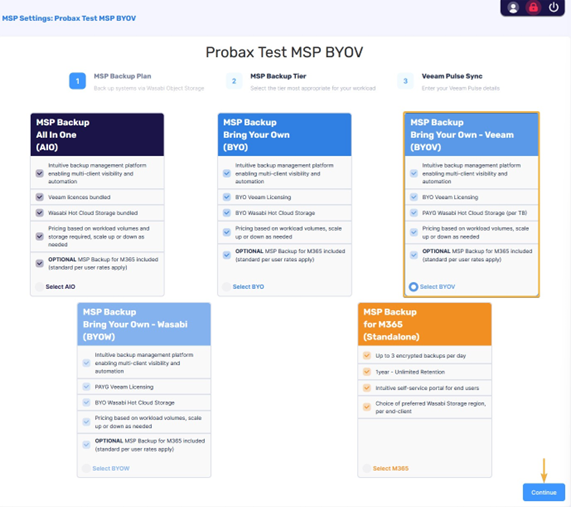
- Select the tier that fits the needs of your organization then Continue:
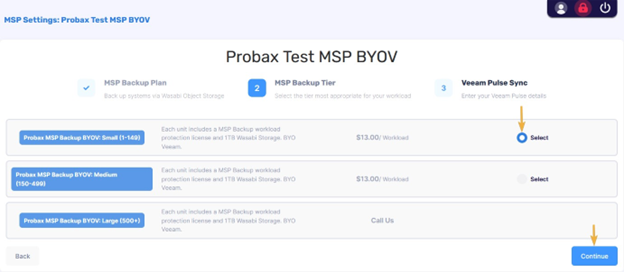
- In the next screen, we will need to sync MSP Backup with Veeam by utilizing your Veeam ProPartner ID and Propartner API for Partners keys.
- First, to find your ProPartner ID, navigate to your ProPartner profile by navigating to this page: https://propartner.veeam.com/my-profile/
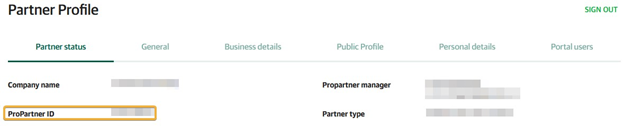
- Save your ProPartner ID as we will need to add it to MSP Backup in a later step.
- Next, find your Propartner API for Partners keys by accessing this page: https://propartner.veeam.com/swagger/
- At the Propartner API for Partners page, choose the Expiration date for the JWT token, then select Generate
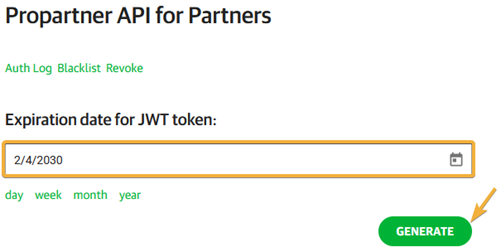
- Once the token is generated, copy, and save it as we will add it to MSP Backup in a later step:
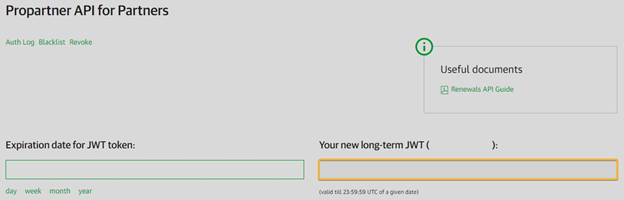
- With the ProPartner ID and Propartner API key in hand, we’ll return to MSP Backup. Enter your ProPartner ID and Connection token, then select Submit:
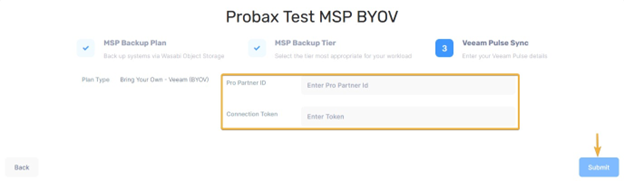
- Once submitted, MSP Backup will open to your Accounts page.
With MSP Backup and Veeam synced, we are ready to deploy backups automated by Probax Scout: How to: Deploy Servers or Workstation Protection.