How To: Install Probax Scout for Veeam Backup & Replication
This guide will aid you in setting up Probax Scout for VBR to centrally manage your VBR server through MSP Backup.
Installing Probax Scout for Veeam Backup & Replication:
-
Before proceeding, please ensure that Veeam Backup and Replication is installed per, How To: Install Veeam Backup and Replication.
- To install Probax Scout for Veeam Backup & Replication, log into your MSP Backup and access your desired backup account.
- Once in the account, select Add Systems:
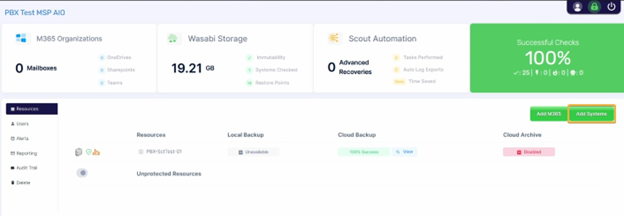
- In the Manage Scouts window, select Install Scout for VBR, then choose a Region:
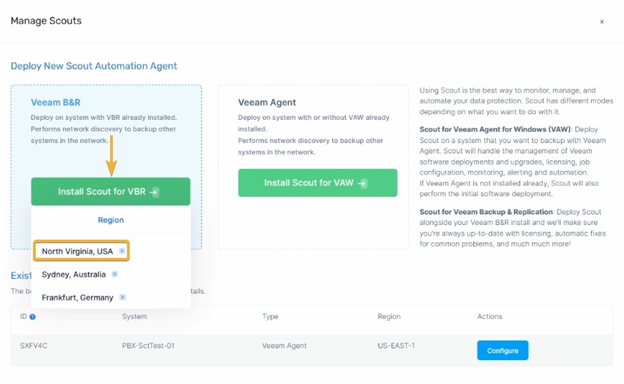
- The Deploy New Scout window will open. Select Download Scout Installer:
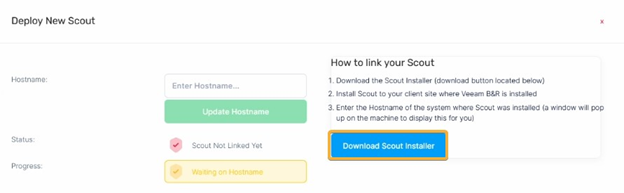
- With Probax Scout downloaded, launch ProbaxScoutInstaller.exe
- If Windows Defender Smart Screen is enabled, you may see the warning Windows protected your PC. To proceed select More info:
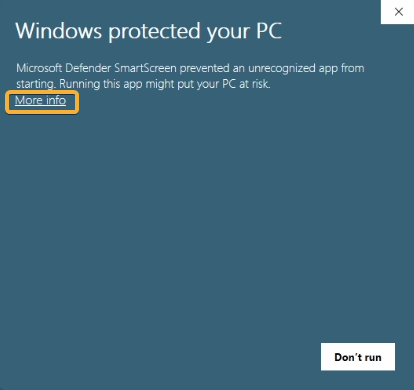
- Then select Run anyway:
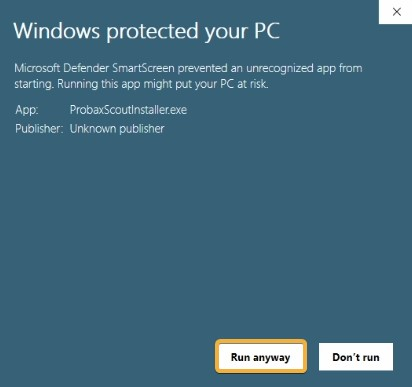
- If Windows Defender Smart Screen is enabled, you may see the warning Windows protected your PC. To proceed select More info:
- In the Installing Probax Scout window, select Next three times to install Scout:
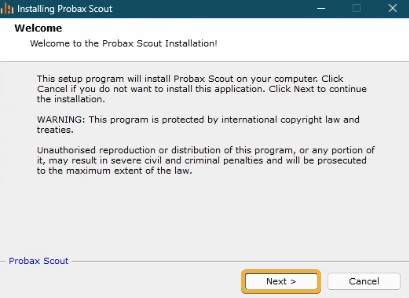
- Once the Scout install completes, select Finish:
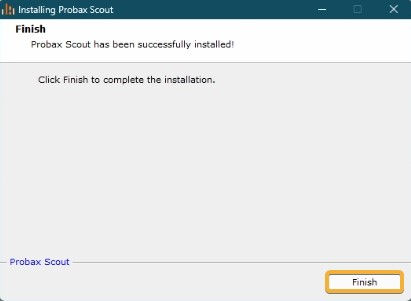
- The Probax Scout Setup GUI will open. Copy the Hostname:
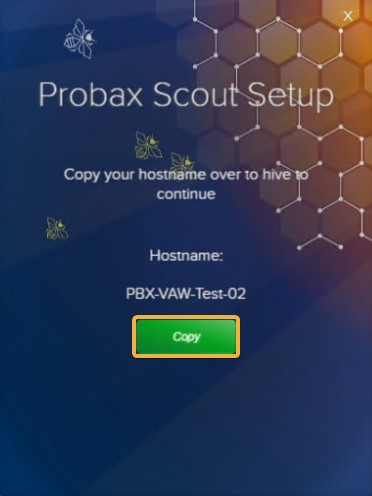
- Back to MSP Backup, add the Hostname and select Update Hostname:
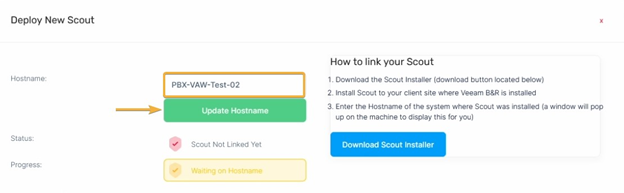
- MSP Backup will confirm that Probax Scout has been Linked. To see Probax Scout for VBR in action, select View Scout Details:
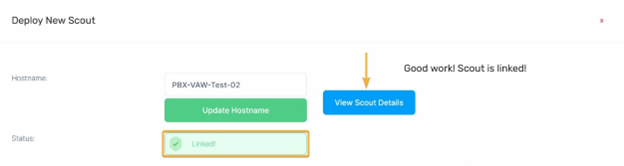
- The View Scout window will open, and you can now have visibility into your VBR server through MSP Backup:
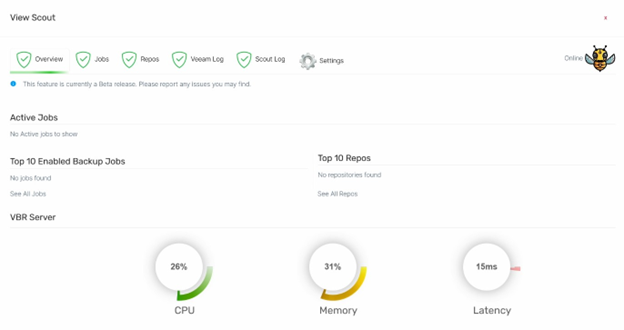
With this guide, you will have learned how to deploy Probax Scout for VBR and can now manage your VBR server directly from MSP Backup.