How to: Create a Local Virtual Machine Backup Job using Veeam B&R
How to correctly configure Veeam Backup & Replication to create a VM backup job
Veeam Backup & Replication operates at the virtualization layer and creates image-based backups by leveraging VMware/Hyper-V. In order for Veeam to create backup images, Veeam Backup and Replication first needs to be configured to connect to the Managed Server (hosting your VMware/Hyper-V setup).
Managed Servers
The Backup Infrastructure tab allows you to choose the hosts for your VMs, as well as where you are going to store your local data. Many choices that you can make will be dependent on your your Infrastructure.
- Firstly head to Backup Infrastructure tab on the left hand panel:

- Open"Managed Servers":

- Right click and select "Add Server":

- Choose the type of managed server you are going to add to Veeam. In our case we will choose a standalone Hyper-V Server.
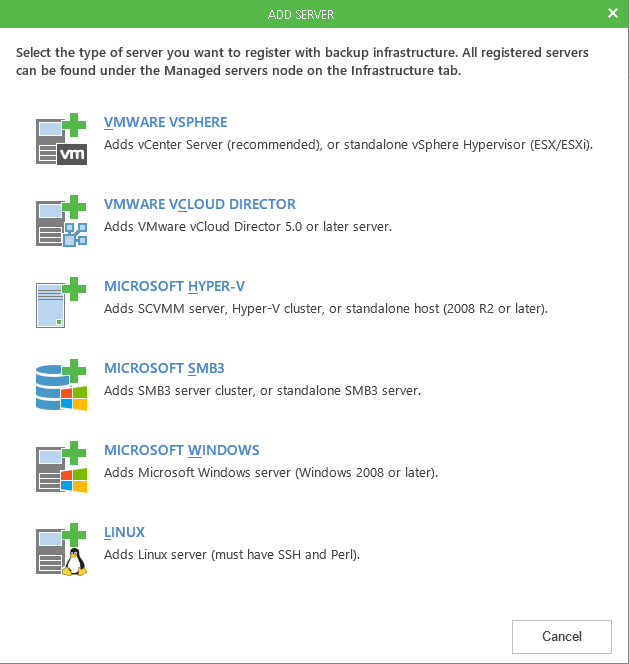
- Enter the server IP Address or DNS name
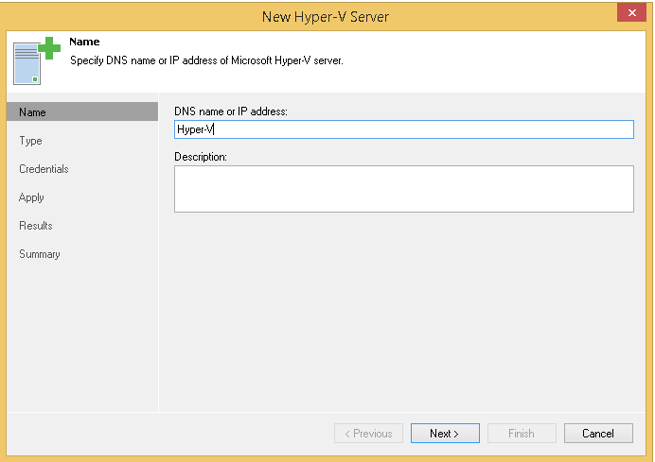
- Select if this is part of a cluster or if it is standalone:
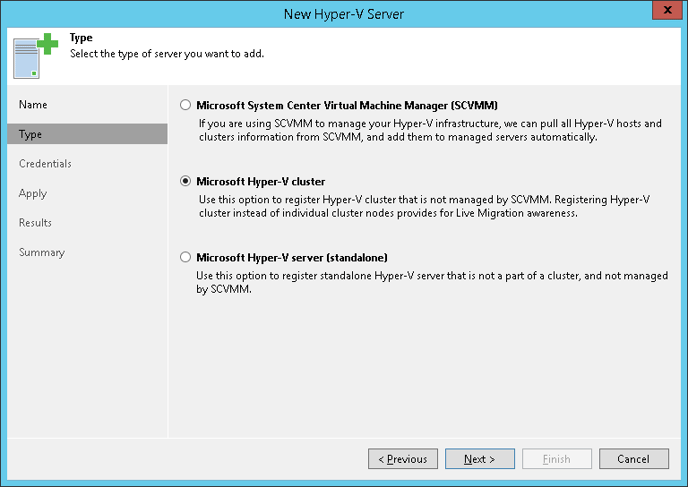
- Add a set of administrative credentials.
- Apply these settings.
Local Backup Job
You are now able to create your local backup job using the previously created managed server.
- Select the "Backup and Replication" tab on the left hand Panel:
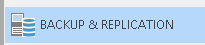
- Right click Jobs and select a job that corresponds with your Hypervisor Platform (Hyper-V or VMware):
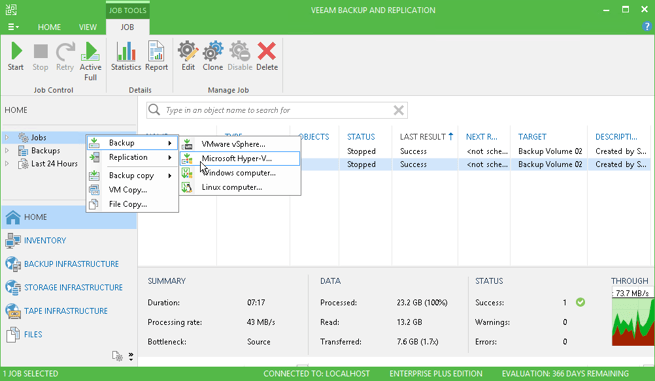
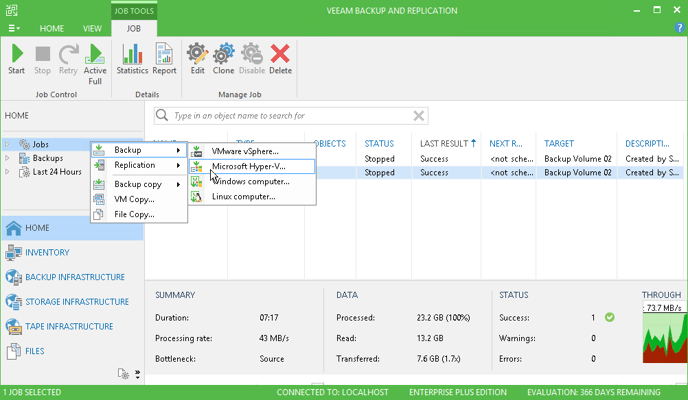
- A wizard box will appear. Provide a name for the backup job:
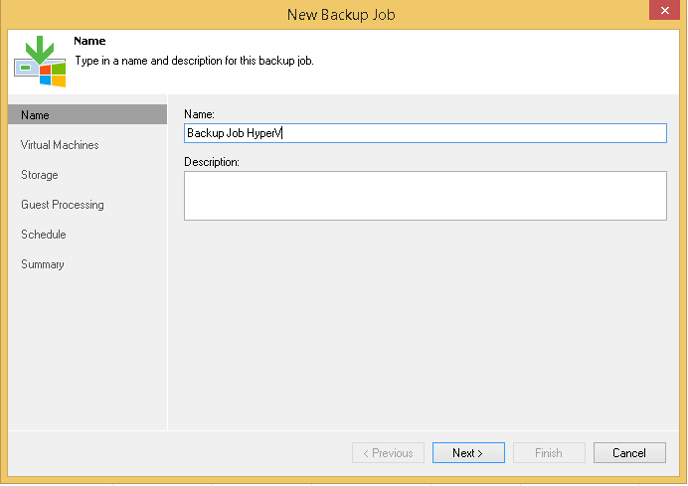
- Select the VMs you want to Backup from the "Add VM" Option:
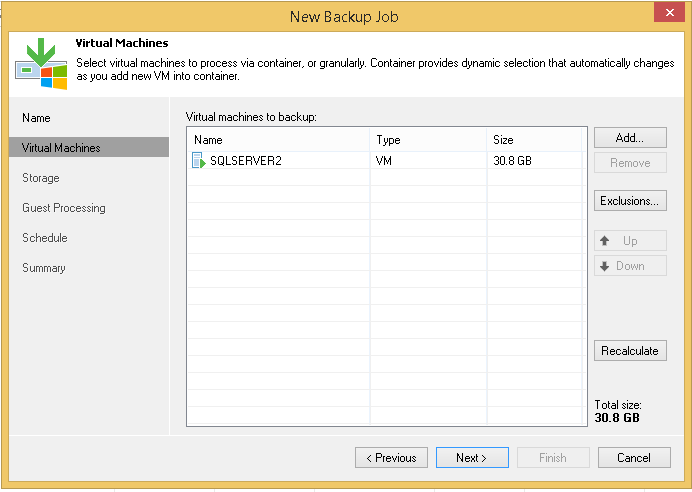
- Choose the backup repository that we created in earlier steps and configure any additional settings (such as restore points to keep):
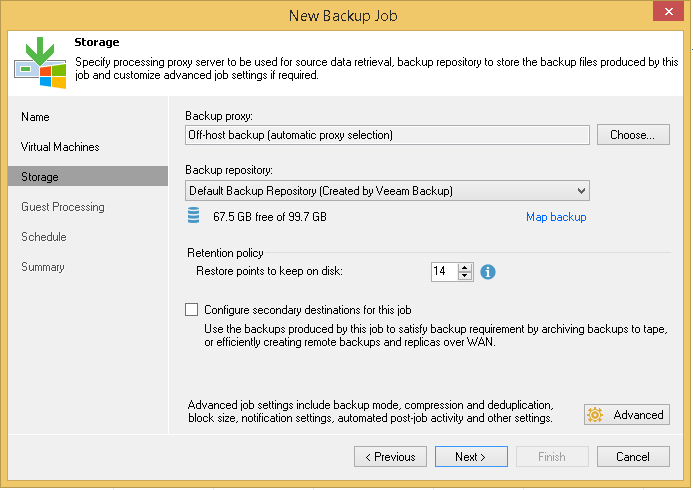
- Optionally enable application-aware processing and guest file system indexing, if required:
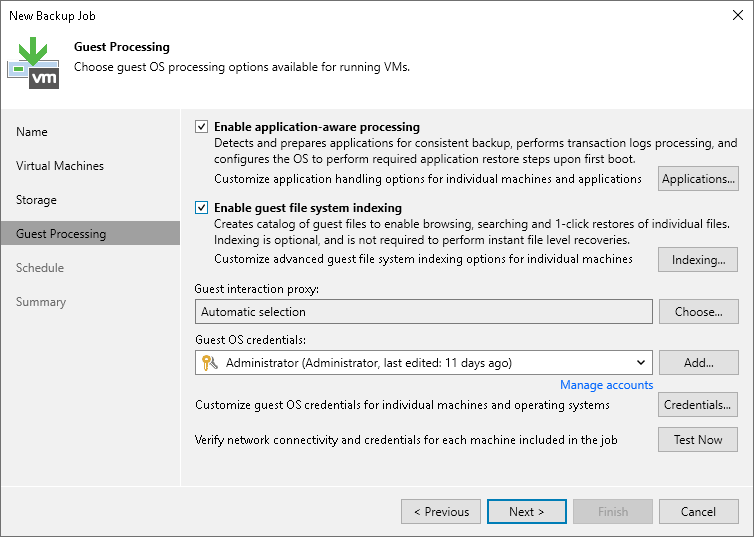
- Configure your backup schedule:
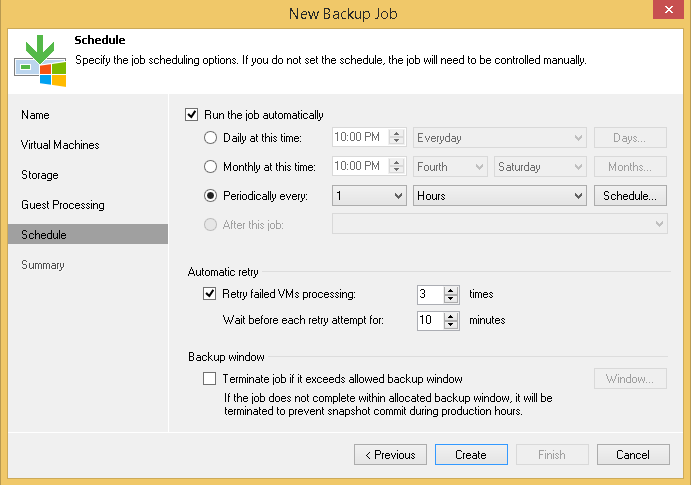
- Hit finish! You now have a local backup job
For Technical support questions, please contact support@probax.io
For sales and product information, contact your Partner Manager.5.