How to: Create a Storage Space in Hive
Learn how to create a storage space in Hive to store customer backup data in the Probax cloud.
This guide is relevant to any Probax integrations where customer data will be located in the Probax cloud, including: Veeam, StorageCraft, Dropbox and Microsoft 365
- Our first step is to navigate to the account's Hive page that the resource is situated on. To do so, first locate the account name within the list:
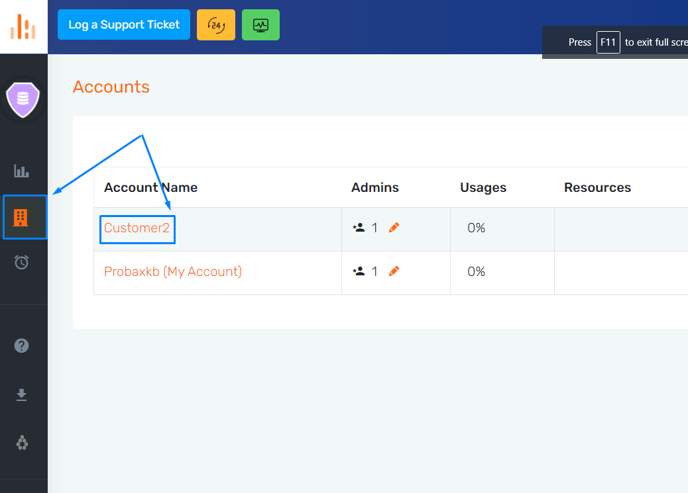
- Navigate to your customer's account and click 'Manage Storage Spaces', then 'Add New Storage Space'.
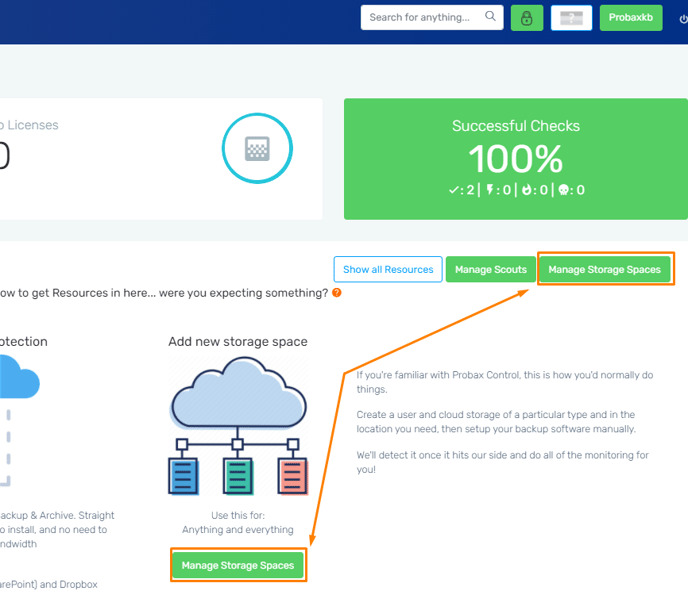
-
Then, chose the properties of your Storage Space:
- The Backup solution you are using
- The User you would like to allocate this Storage Space to. Feel free to add a new user using the green button.
- Chose the Cloud location you would like to backup to using the ping as a guide
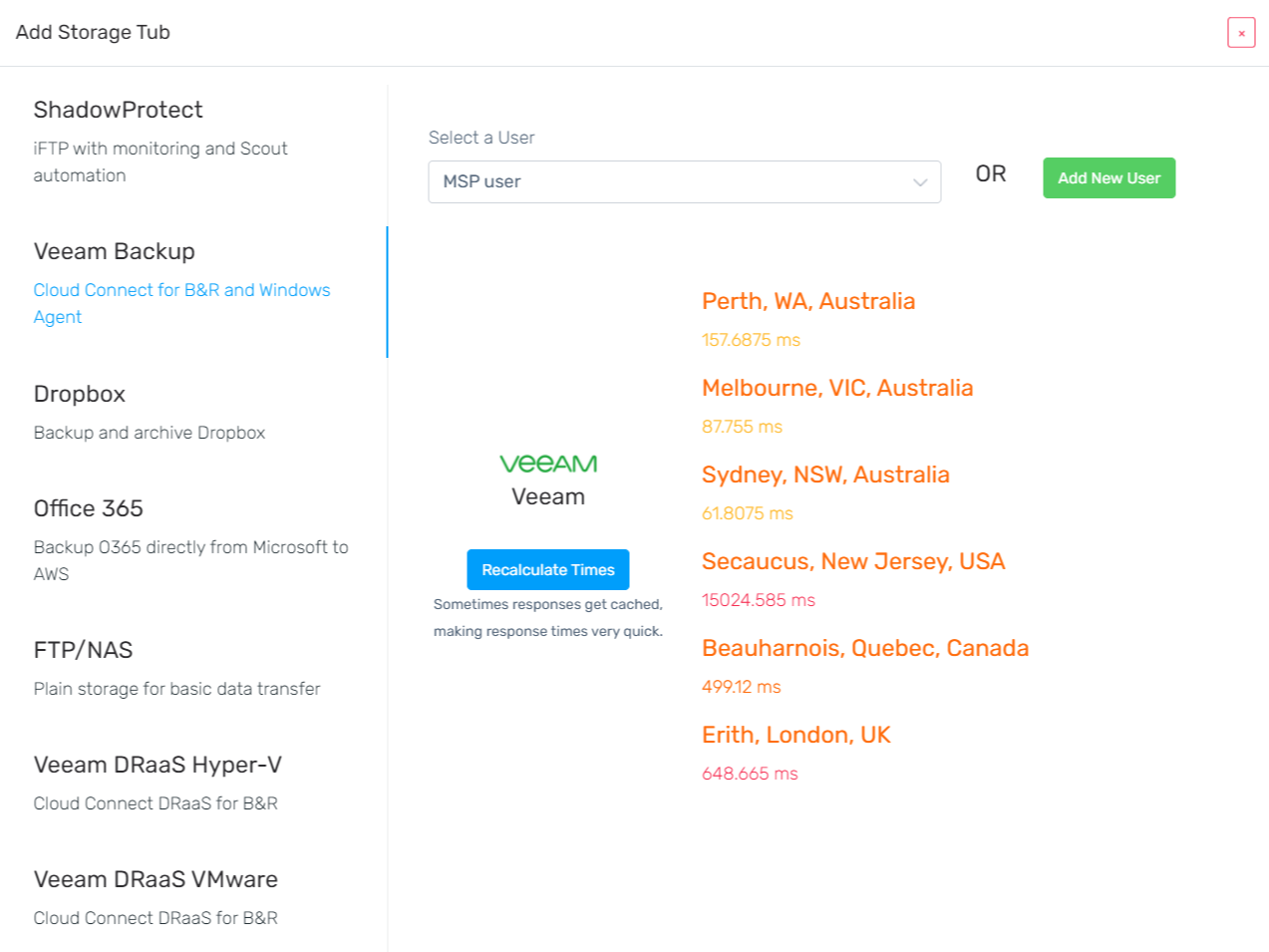
- Congratulations, your storage space has been created! Feel free to view your new Storage space (including the cloud DNS address) by selecting the "Manage Storage Spaces" button at any time.
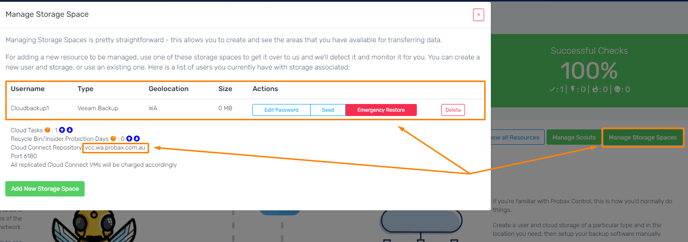
- Now, refer to the following guides to backup and replicate data to this storage space: