How to: Create a Service Provider using Veeam B&R
In order to replicate your backup images to Probax Cloud, you need to create and configure a Service Provider through Veeam.
Create a new user in Hive
- Login to Hive.
- Open the Accounts page by clicking the accounts tab in the far left hand column.
- Create your end user by clicking “Create New Account” on the right hand side.
- Open the end user account by clicking on its name on the left hand side.
- Click on “Manage Storage Spaces” and select a Veeam location. If you have not already created a user, a prompt will come up for you to do so.
- Click on “Manage Storage Space” to view the connection information for your Veeam storage tub, which will be used to create the Cloud Backup repository.
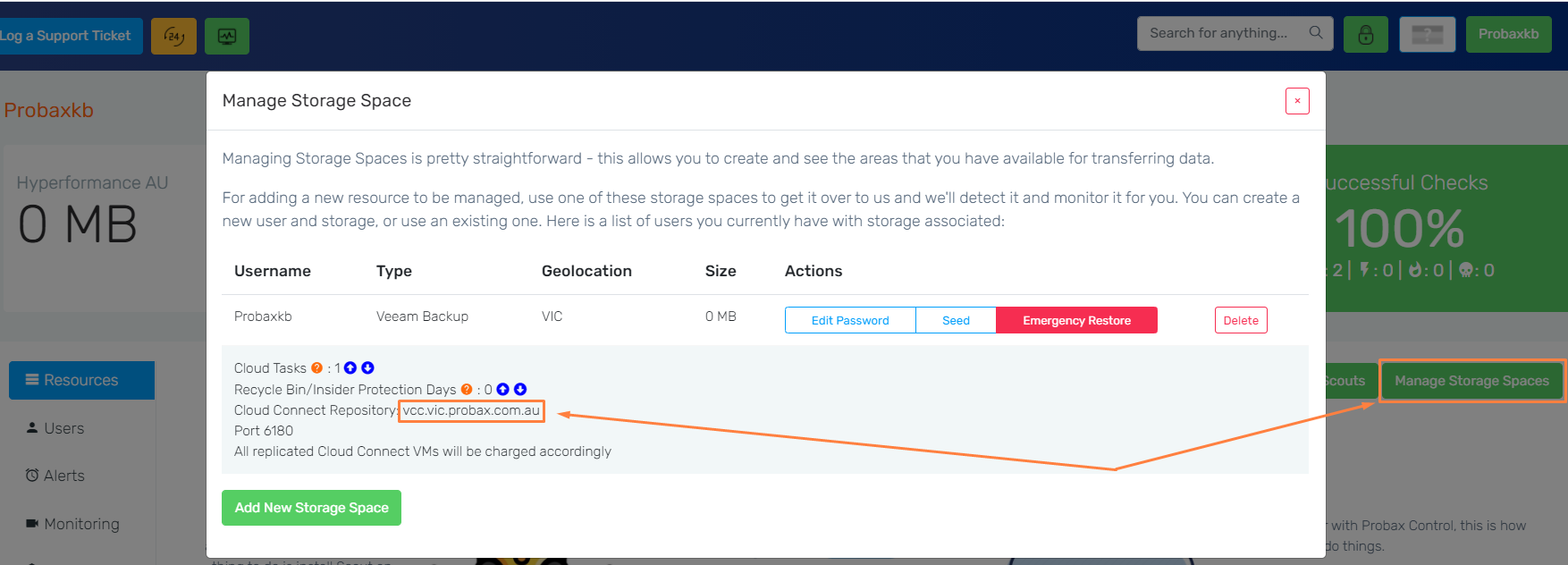
Add the Service Provider to Veeam Backup and Replication
Now that you have cloud storage available, you can add this information to the Veeam Backup and Replication Console:
- Open the Veeam Backup and Replication Console and select “Backup Infrastructure” on the bottom left.
- Choose “Service Providers” on the left-hand side, and click “Add Service Provider”. This will open the Service Provider Creation Wizard:
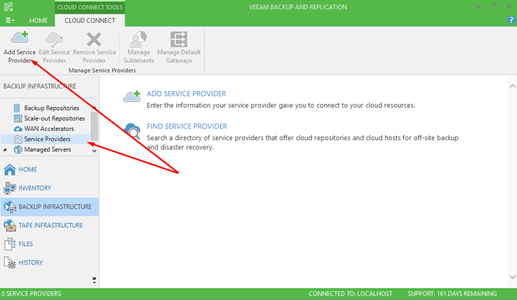
- Put the Probax DNS information into the field. This can be found from “Manage Storage Spaces” on Probax Hive, which we reviewed earlier in this guide.
The username and password is the information that you used during the “Add New User” stage. - Review and Apply!