How to: Create a Backup Job using ShadowProtect SPX
Best practices for taking your initial ShadowProtect backup for replication to the Probax Cloud
How does it work with Probax?
ShadowProtect SPX creates the backup images, but does not replicate the images to Probax. In order to push these local backups to Probax Cloud, you will need to follow the instructions in our How to replicate using ImageManager guide.
Once replicated, Probax Hive will report the existence and health of your backup chains. We advise following Installing Scout in order to allow our Probax Scout application to actively monitor and resolve any issues with your backups that we identify.
Menu Bar
The main functions are held in tabs along the top Menu Bar row:
 New Job: Opens the Backup Job dialog wizard (For creating Backup Jobs)
New Job: Opens the Backup Job dialog wizard (For creating Backup Jobs) Destinations: Opens the Destination Dialog WizardSetup where your Local Backups will be saved
Destinations: Opens the Destination Dialog WizardSetup where your Local Backups will be saved Image Chain Browser: Browse Local Backups
Image Chain Browser: Browse Local Backups Mount Images: Mount Images for Folder/File Restoration
Mount Images: Mount Images for Folder/File Restoration Virtualboot: Boot a VM From the Backup Images
Virtualboot: Boot a VM From the Backup Images
Creating a Backup Job
The creation of backup jobs is handled primarily through the Backup Job wizard.
- Click on the New Job icon to open the Backup Job wizard.
- You will be presented with the below screen:
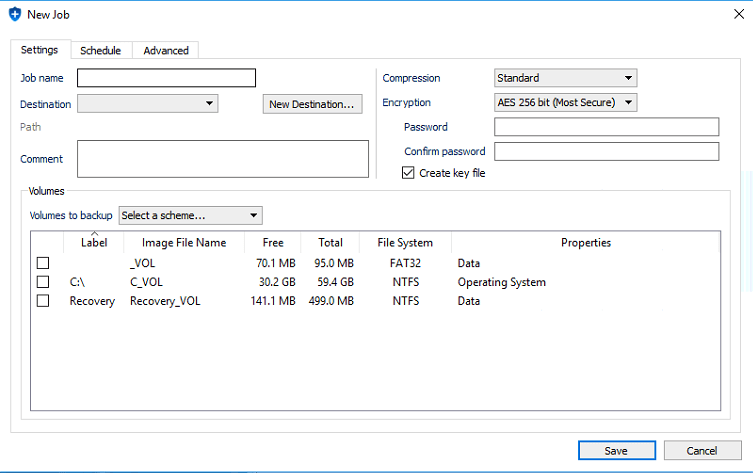
Job Name: Insert the name that you’d like to use to identify this job (eg; SQL Server Backup).
Destination: Create a new destination, choosing between a local or network path: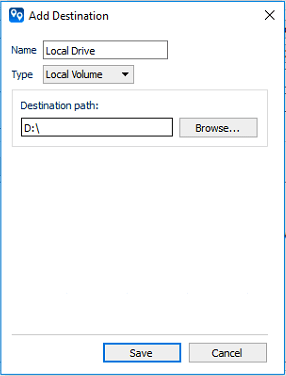
Encryption: Specify a password that you would like to use to encrypt the backup images. You will need to use this password in the event of a restore.
Volumes: Select the volumes that you’d like to back up. - Click on the Schedule tab in the Backup Job wizard and choose the appropriate schedule.*
- Click Save!
*For incremental-based backups, you need to choose the Continuous option, otherwise ShadowProtect will create a new base image with each run.
For technical support questions, please contact support@probax.io
For sales and product information, contact your Partner Manager.