How to: Create a Backup Job using ShadowProtect 5
Best practices for creating a backup job with ShadowProtect 5 for replication to the Probax Cloud
How does it work with Probax?
ShadowProtect 5 creates the backup images, but does not replicate the images to Probax. In order to push these local backups to Probax Cloud, you will need to follow the How to: Replicate Using ImageManager.
Once replicated, Probax Hive will report the existence and health of your backup chains. We advise following Installation Guide: Scout in order to allow our Probax Scout application to actively monitor and resolve any issues with your backups that we identify.
Menu Bar
The main functions are held in tabs along the menu bar:

- Wizards: The wizard takes you through ShadowProtect wizards for backups, restores and individual folder/file searches.
- Management View: The management view enables you to manage several ShadowProtect installs on your network through one console.
- Disk Map: The disk map presents the local drives that can be backed up.
- Backup Jobs: Backup Jobs enable the tracking and management of each system job.
- Destinations: Destinations shows the locations data can be backed up to.
- Backup History: The Backup history will reveal historical information about previous backup jobs, indicating whether the job successfully completed or not.
Creating a Backup Job
The setup of backup jobs is performed by running through the provided Wizard under the Wizard Tab.
- Click on the Wizards tab on the menu bar.
- Click Backup. This will open the Job Creation wizard:
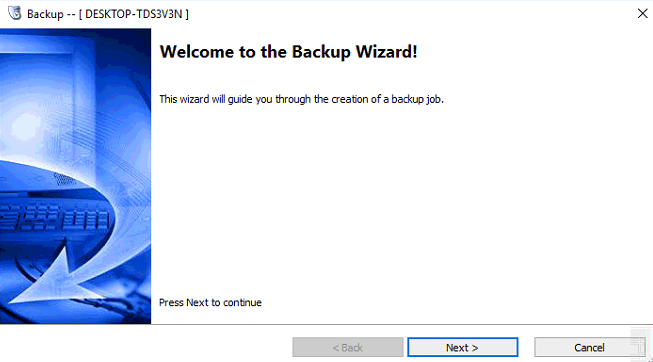
Click next. - Choose the volumes that you would like to back up.
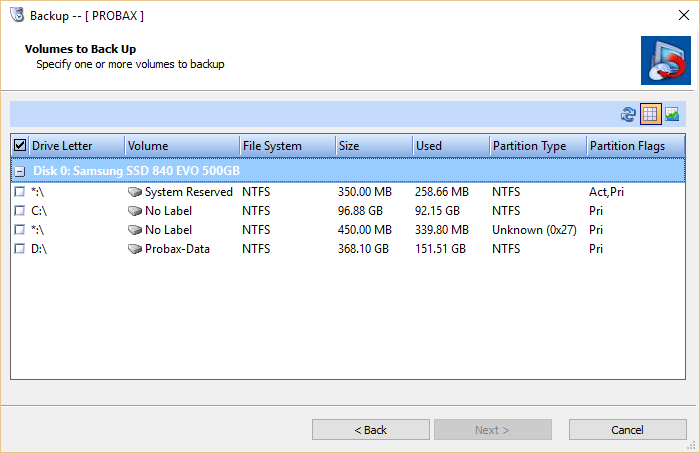
- Choose the destination for the Local Backups:
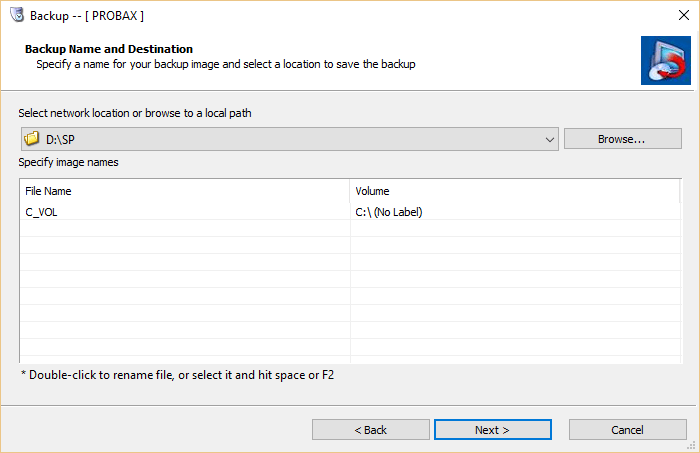
- Specify the backup schedule as Continuous Incremental and specify how frequently the backups will be scheduled to run.
Note: Defining the job as Now, Later, Weekly or Monthly will create a new base image for each run.
Note: VSS Incremental Backups create a backup image once per day at the specified time. Additional incremental backups take several backups per day, as defined in Minutes between backups field.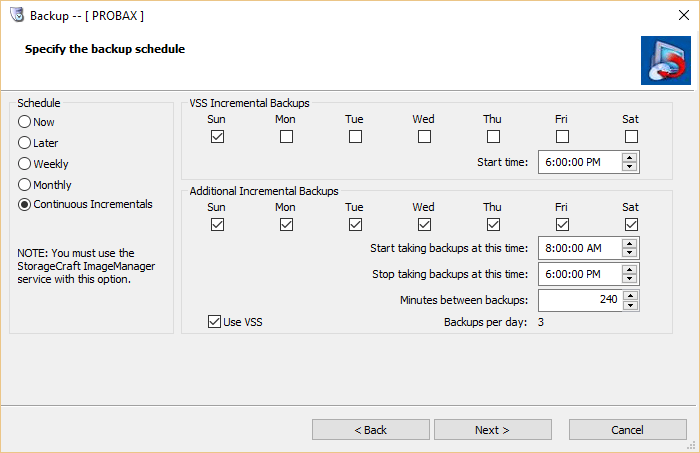
- Specify a password that you would like to use to encrypt the backup images. You will need to use this password in the event of a restore:
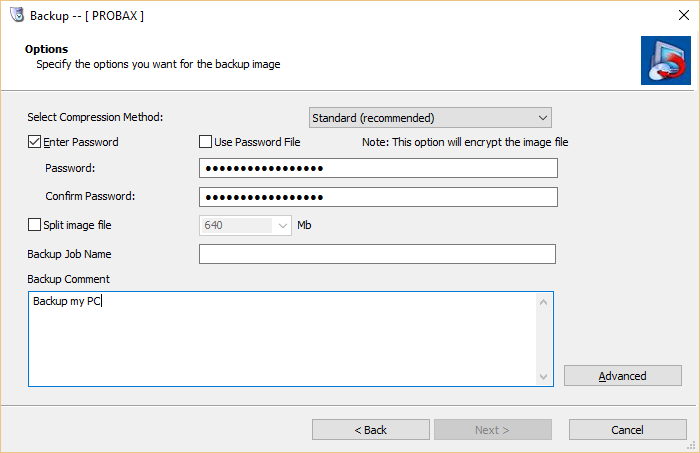
- Click Finish and Execute your job.
For Technical support questions, please contact support@probax.io
For sales and product information, contact your Partner Manage