How to: Apply Veeam Licensing
Learn how to instantly generate Veeam licences in Hive and apply them to the Veeam console
Probax provides low-cost Veeam subscription licences, which are licensed on a per-VM or per-physical machine basis.
Veeam Licence Types
Veeam Cloud Connect Backup / DR
Cloud Connect licences are calculated automatically based on the number of VMs that are replicating to us and will be charged to your account accordingly.
Veeam Agent for Windows / Linux
Veeam Agents deployed from Veeam Backup and Replication Console need to be licensed inside Veeam Backup and Replication. The Veeam Agents will consume a licence from within Veeam Backup and Replication in order to run. For example, you will require 5 Veeam Agent licences in order to deploy 5 Veeam Agent jobs.
Alternatively, Veeam Agent for Windows/Linux standalone clients can be licensed from the GUI, or through Probax Scout.
Other Veeam Licence types
Probax provides many different licence types, including Veeam Backup & Replication, Veeam Agent, Backup for Office 365 and Veeam ONE, plus more! Check out the full list in Hive.
Refer to Veeam's website for their editions comparison chart
Self Service Provisioning
Generating licences for your Veeam products is easy!
- Login to Probax Hive
- Open the Customer Account that you’d like to request licences for
- Click on the Licenses tab:
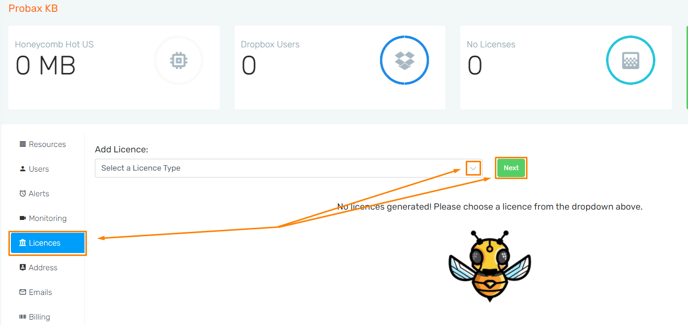
- Use the drop-down boxes to select the licence type and the amount of licenses you need:
- Download the licence files using the buttons provided
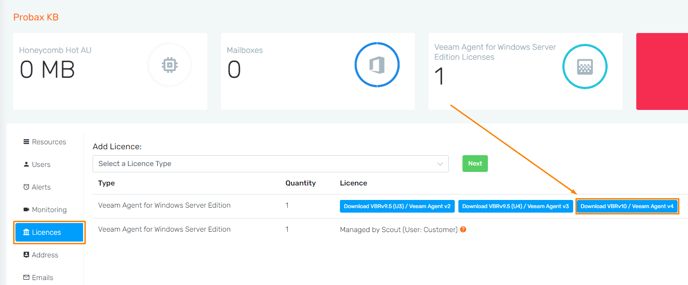
NOTE: Cloud Connect Licences for Veeam backups are generated automatically as you set up your backup copy jobs.
Applying a Veeam licence
Veeam Backup and Replication
- Download the provided .lic file from Probax Hive and copy it to some wyour Veeam B&R Console.
- Click the drop down box up top left hand side and select Licence.
- In the Licence Configuration you are able to browse to your .lic file and select it. This will license your Veeam product.
- Your product is now licensed!
Veeam Agent for Windows
There are three methods to licensing Veeam Agent for Windows.
- License through Veeam B&R Console - Follow the steps mentioned in Veeam Backup and Replication to license your Veeam Agent backups.
- License through Probax Scout:
- Follow the Probax Scout Installation Guide to allow Scout to automatically license your Veeam Agent for Windows standalone client.
- License manually:
- Obtain a license from Probax Hive.
- Open the Veeam Agent for Windows client.
- Click "About".
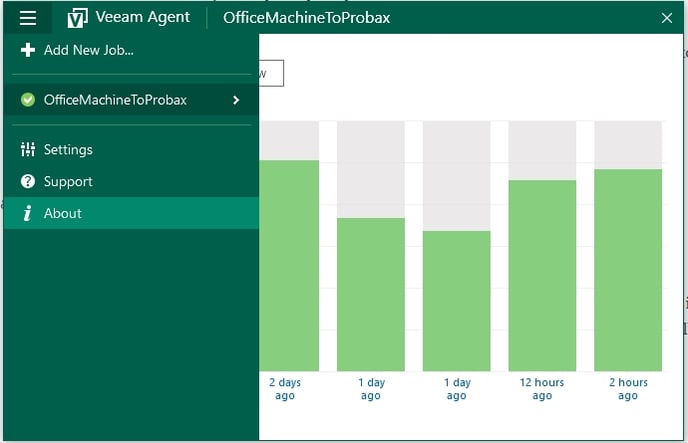
- In the Version section, click the following link:
Update license to get additional features — if the license is not installed yet.
Manage license and edition — if the license is already installed on the Veeam Agent computer, and you want to change the license.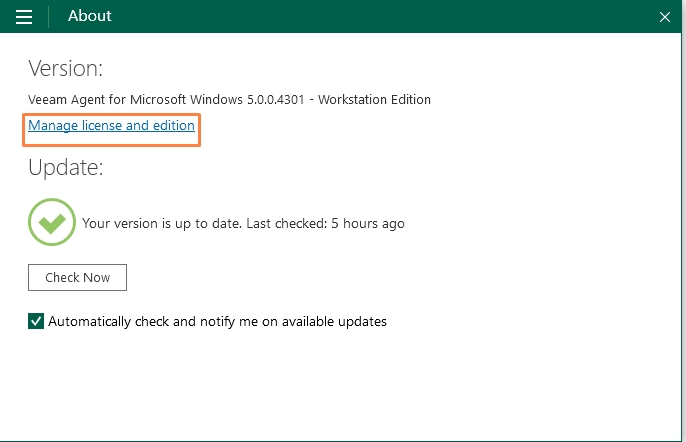
- In the dialog window, click Install and browse to the LIC file.
For technical support questions, please contact support@probax.io
For sales and product information, contact your Partner Manager.